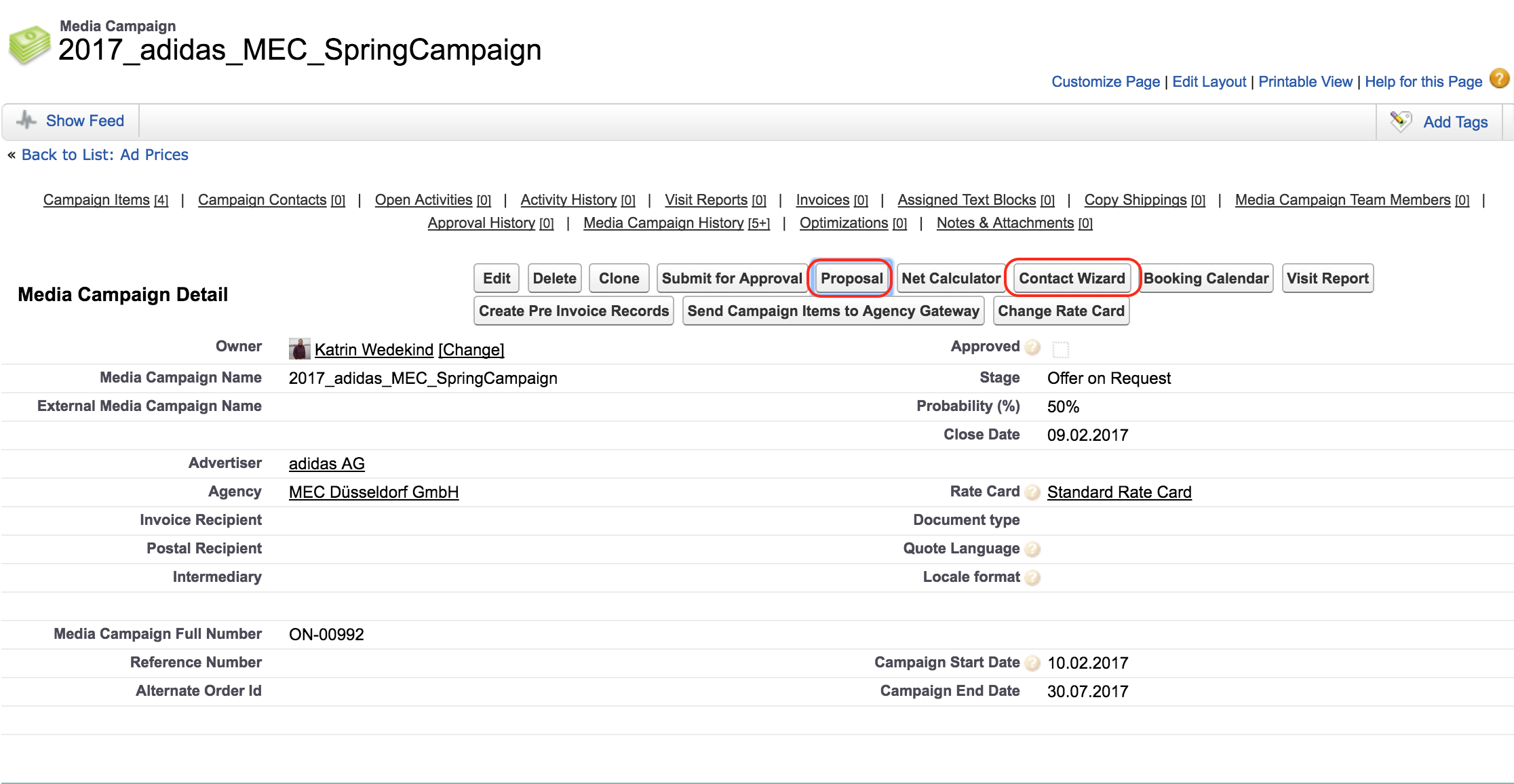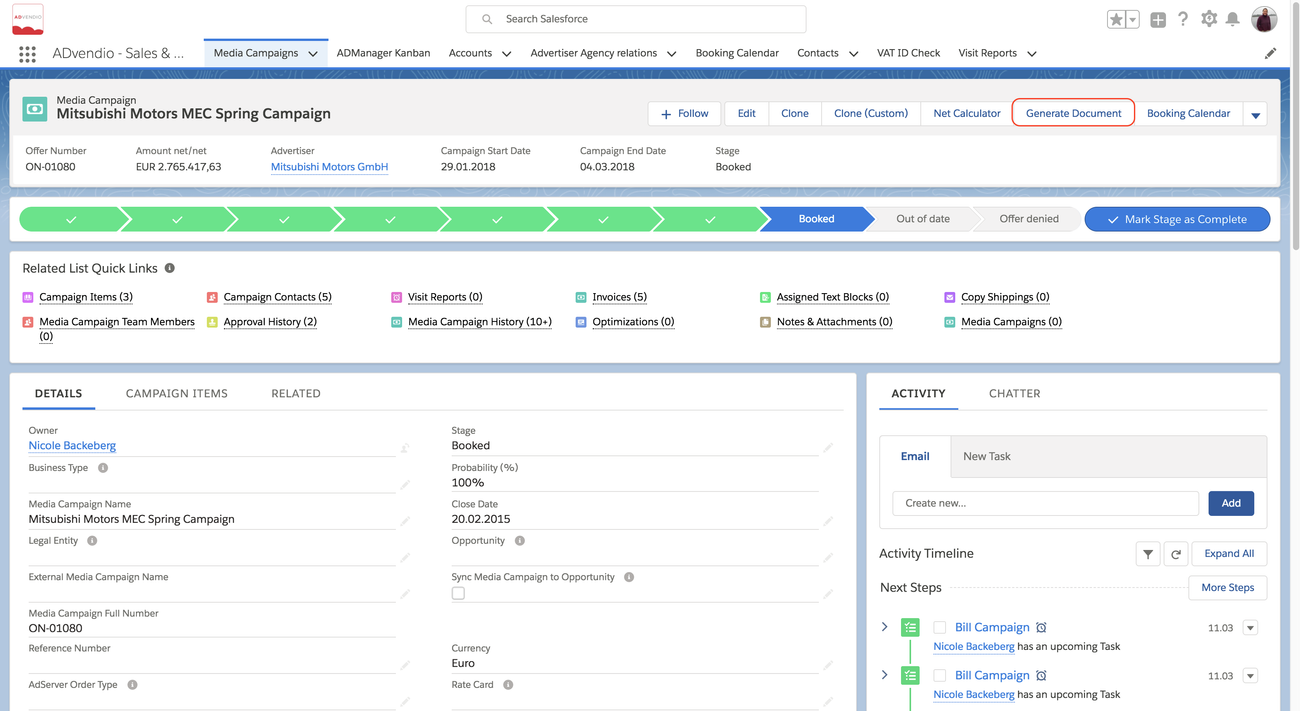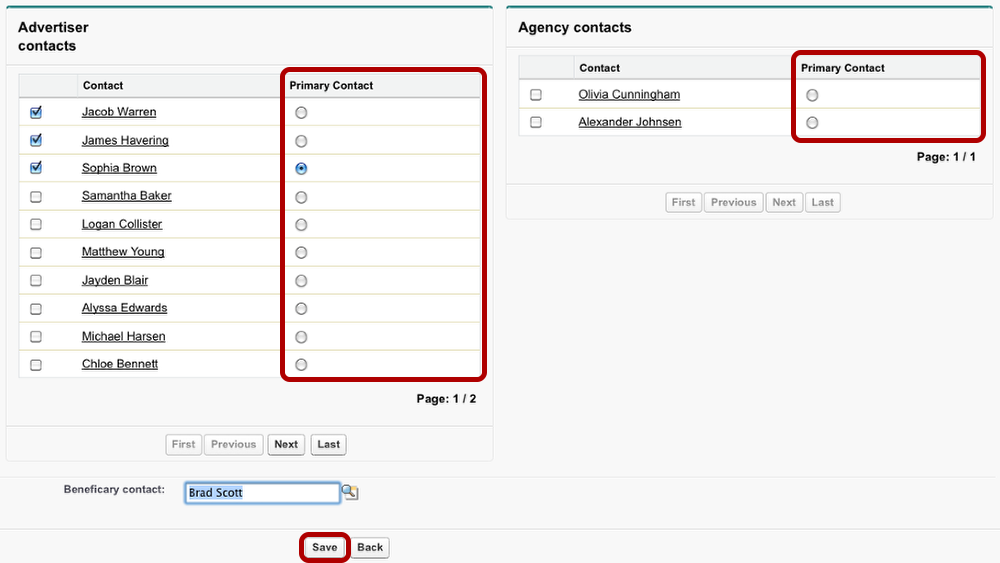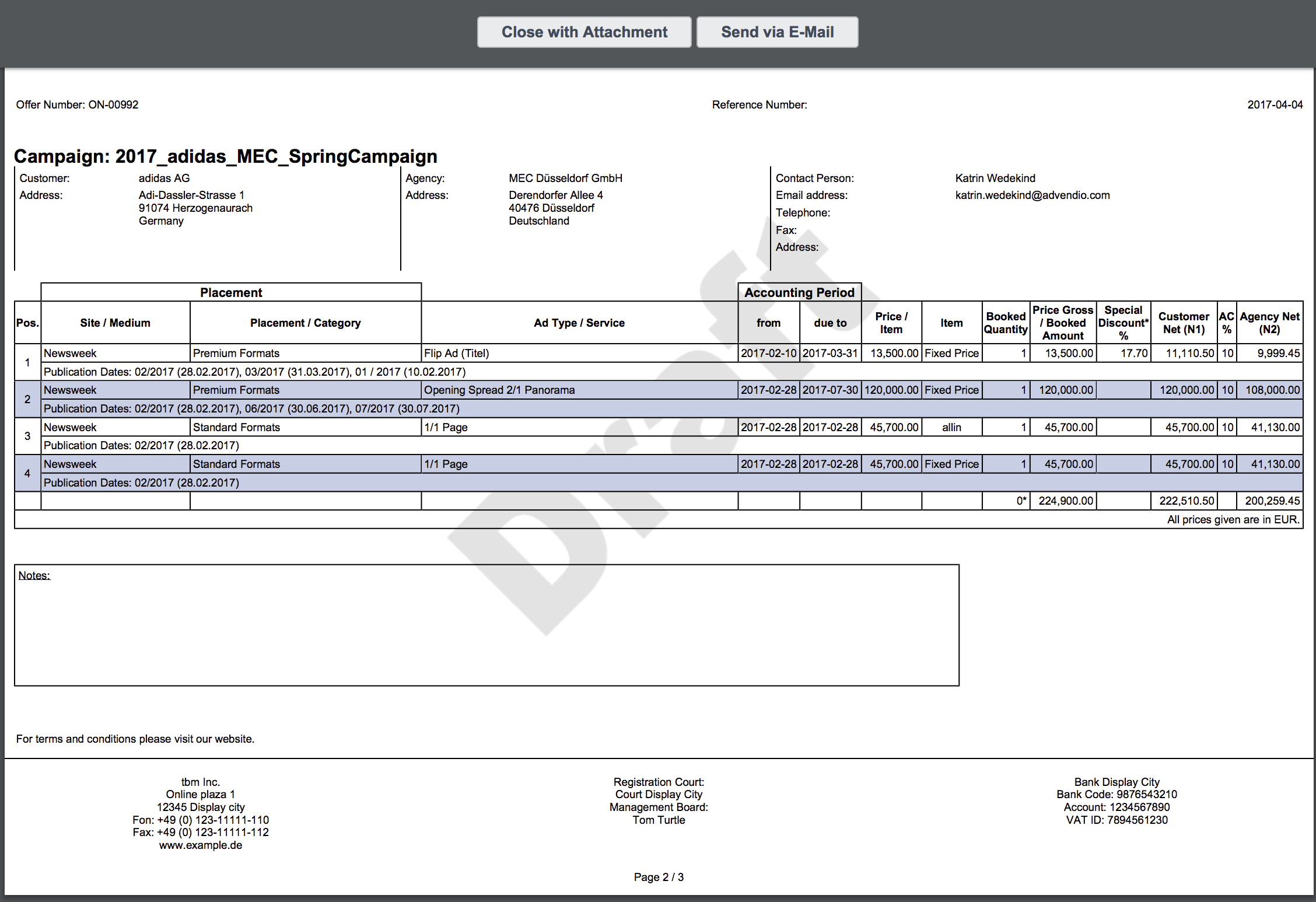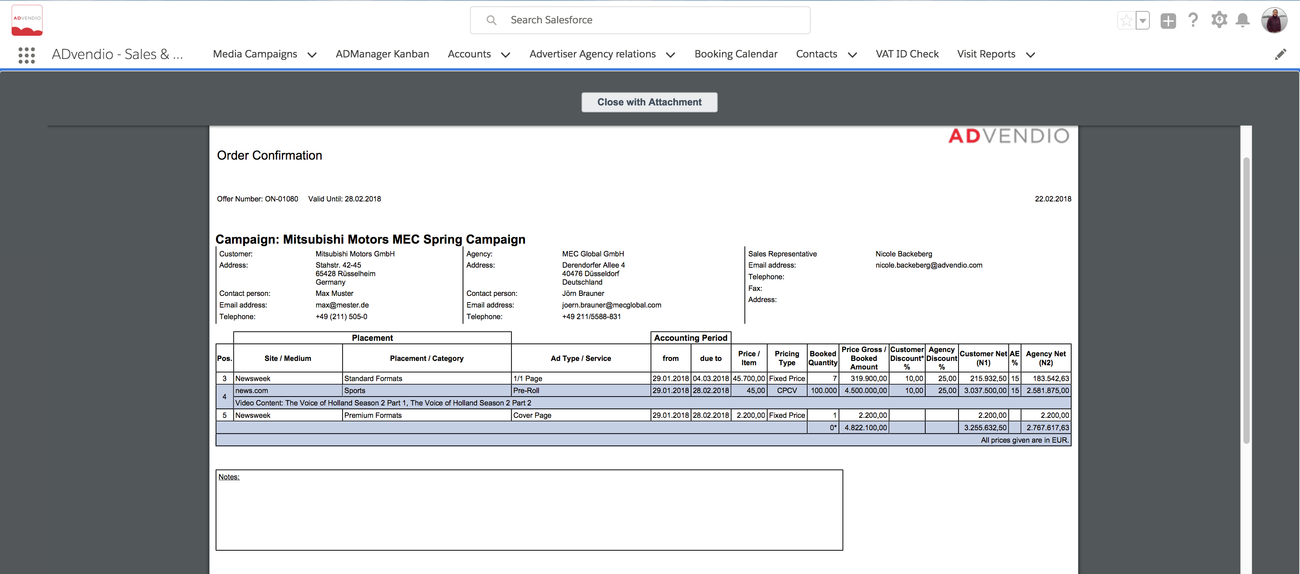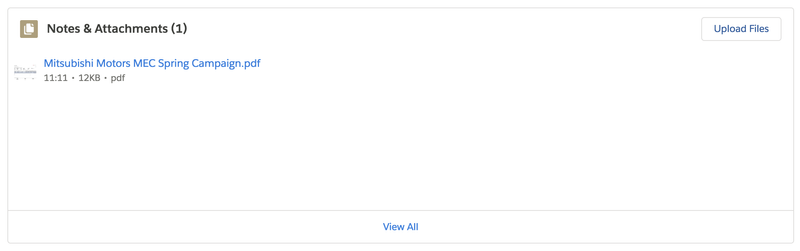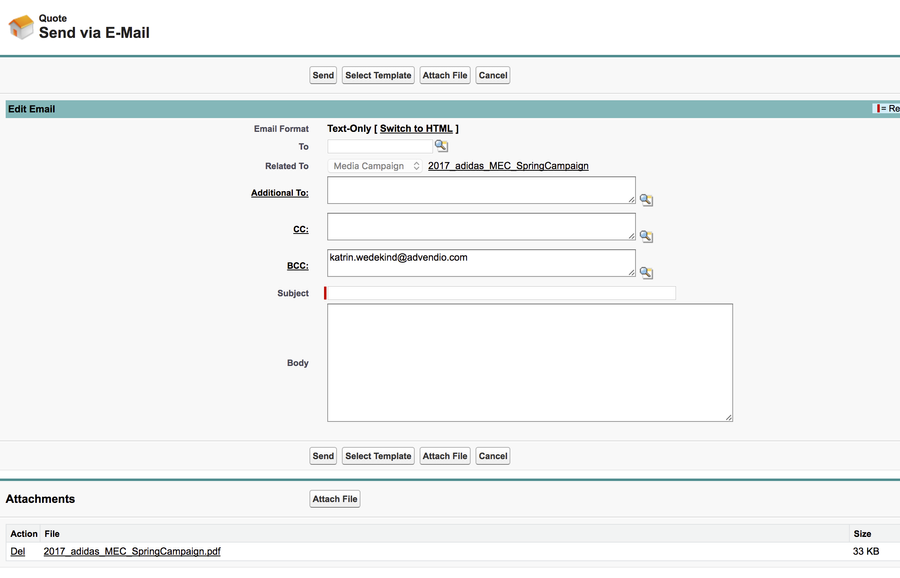During the final stage of a media campaign, when your customer accepts your proposal and ordered your campaign, you can create an order confirmation ready to be sent to your customer. The process of creating a order confirmation is the same as creating a proposal. But beforehand, you have to make a few changes to the media campaign's details.
Change Document Type
Double-click the document type in the media campaign's detail section. Then change the pick-list's values. Now continue like when you create a proposal: Click the Generate Document button to open the pdf.
When you have opened a media campaign , you can create this campaign's proposal with just a few clicks.
As As a PDF document , it is ready to be sent to your customer.
Open the Proposal Dialogue
As a first step, click the ProposalGenerate Document button. You find the button at the top and the bottom of the media campaign detail section.
A proposal An offer is addressed to the campaign's primary contact. To assign or change the primary contact, open the Contact Wizard 4.2.7 Contact Wizard and Account Lookupsor How to set up Campaign Contacts for Offer and Invoice documents?.
The
...
Offer Preview
The Contact Wizard displays only those contacts assigned to the accounts linked in your media campaign. Use the checkboxes to add these contacts as general contacts to the media campagin. You are able to assign one primary contact to both advertiser and agency.
Click Save to copy these contacts to your media campaign.
The Proposal Preview
The proposal pdf preview offers two optionsThe layout for this offer is defined by 7.5.1 Configure your Proposal Layout and will follow the 7.5.5.4 Quote / Invoice Preference Hierarchy.
- Close with attachment - For Lightning users, this will save your file to the Notes & Attachments as well as the Files related list in your Media Campaign. Both are saved as Type File. (Version 2.82)
The pdf offers two options in Classic:
- Close with attachment - which will save your file to the Notes & Attachment related list in your
- Media Campaign as an Attachment.
Salesforce Classic: