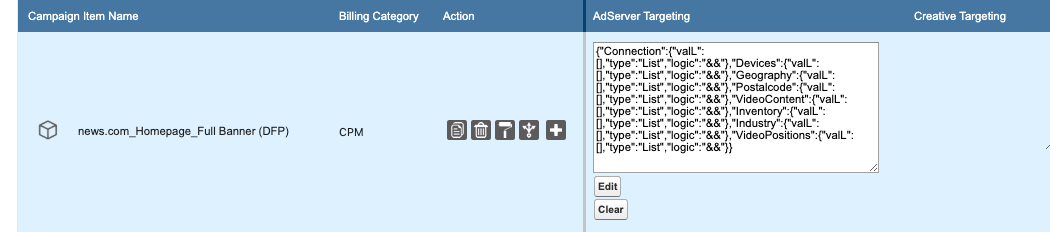...
4. Additionally you can switch how the groups are connected to each other.
3. Improvement of Display of information in Media Configuration
While using the feature, you've probably noticed, that once you selected some Key Value Targeting and return to the Media Configuration, that the field AdServer Targeting is filled with some code, which you probably won't understand.
This is the technical string, which we're using to manage the configured targeting and also to communicate with our AdServer Gateway. We understand that this might be irritating for your Sales Reps and also that there is currently no way of knowing which Keys and Values have been selected for a Campaign Item, except when you click on the Edit Button. We're currently working on improving the User Experience there and will provide an update for this in early 2020.
However you can still do something, to make the life of your sales reps easier. Please follow these steps:
- Go to your Tab Setup, next to where you show the field AdServer Targeting, please add the field "Targetings > Key Values" and save
- Now go to Tab Rules and create a new Tab Rule. Don't set any Conditions for this rule, but set the field "Targetings > Key Values" to read only
- Save your Tab Rule. Now if you open the Media Configuration, you will see a new field next to AdServer Targeting, which contains a human readable version, of which Key Value / Audience Segments have been selected for your Campaign Item:
Further information on how to manage Tab Setup or Tab Rules can be found here: