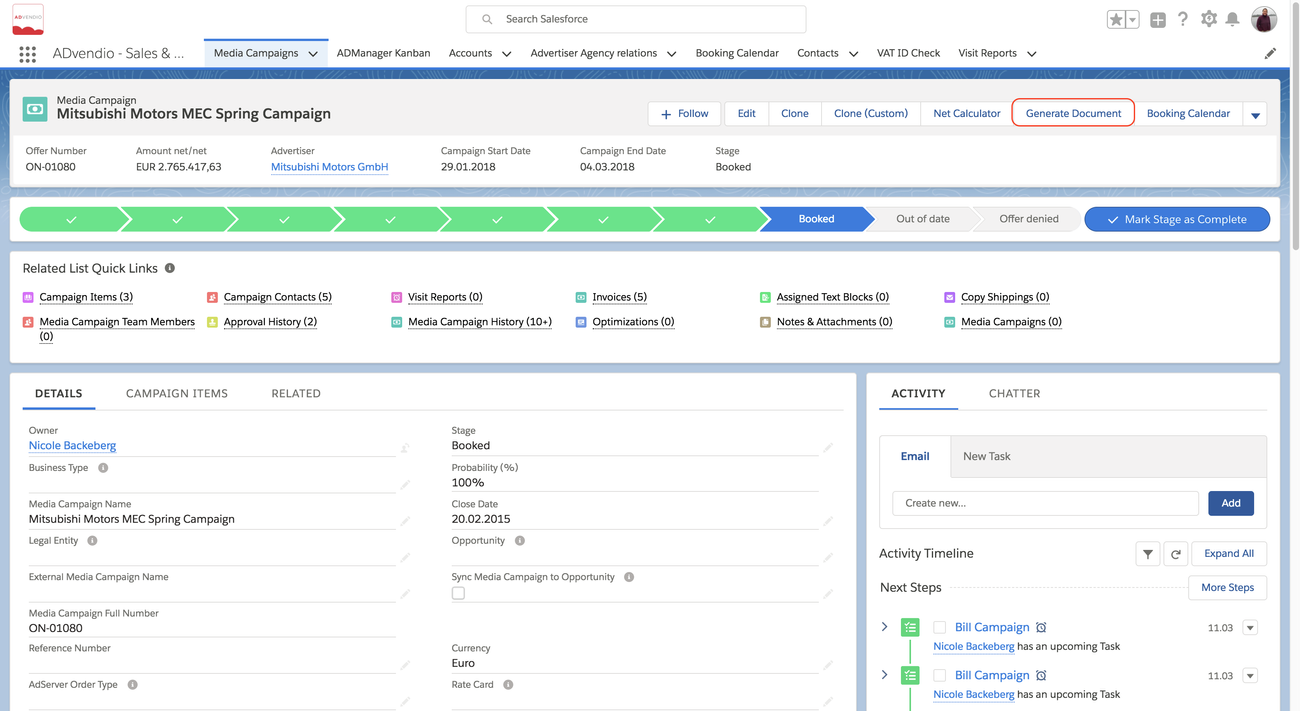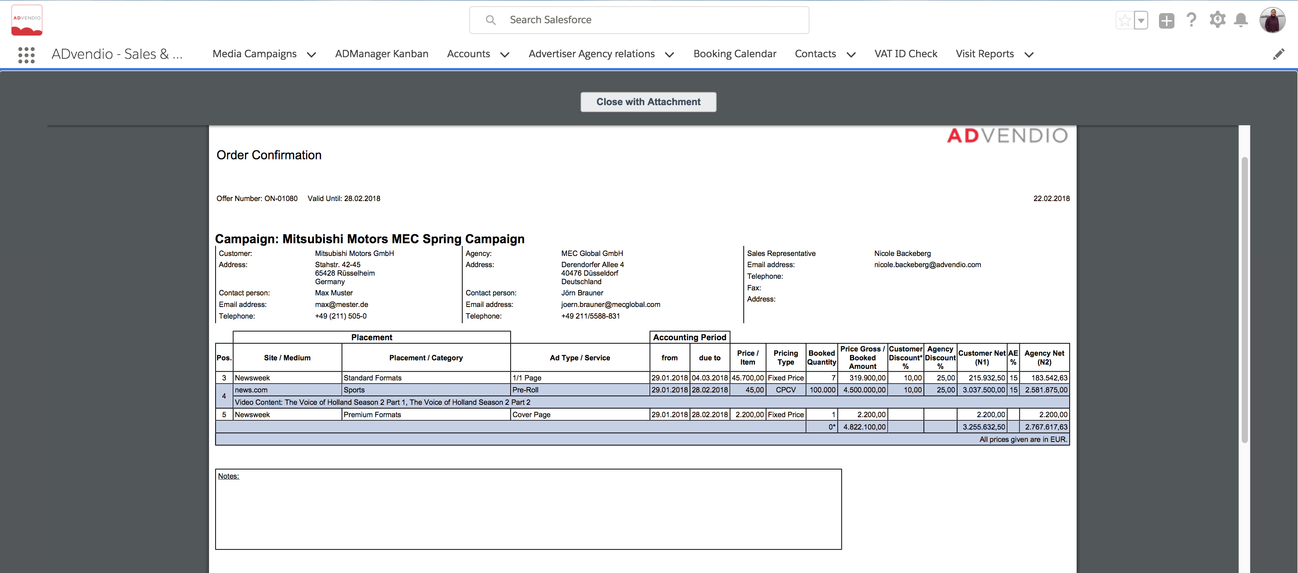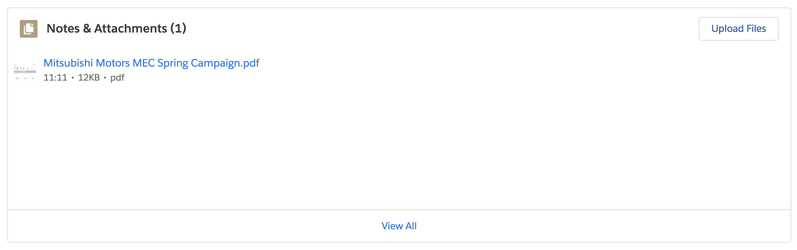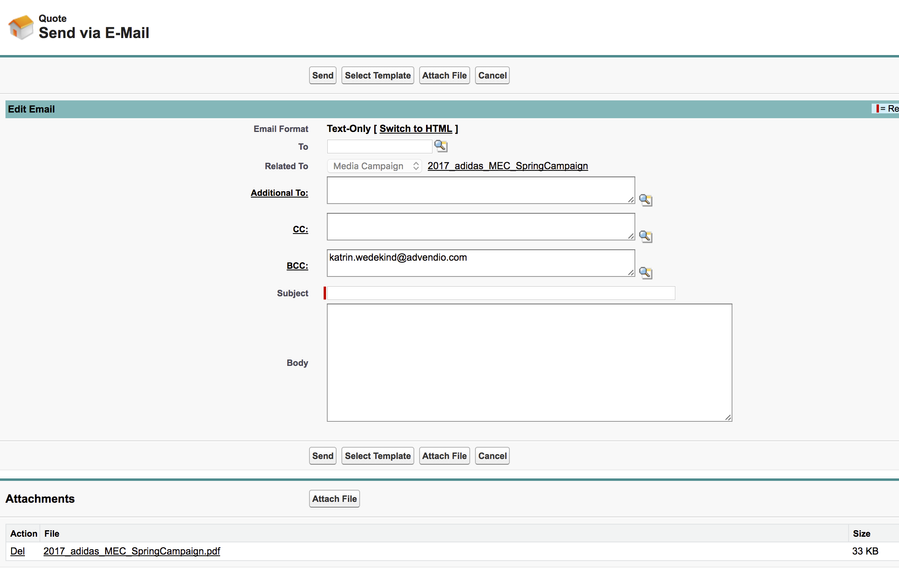During the final stage of a media campaign, when your customer accepts your proposal and ordered your campaign, you can create an order confirmation ready to be sent to your customer. The process of creating a order confirmation is the same as creating a proposal. But beforehand, you have to make a few changes to the media campaign's details.
Change Document Type
Double-click the document type in the media campaign's detail section. Then change the pick-list's values. Now continue like when you create a proposal: Click the Generate Document button to open the pdf.
When you have opened a media campaign you can create this campaign's proposal with just a few clicks. As a PDF document it is ready to be sent to your customer.
As a first step, click the Generate Document button. You find the button at the top and the bottom of the media campaign detail section.
An offer is addressed to the campaign's primary contact. To assign or change the primary contact, open the Contact Wizard 4.2.7 Contact Wizard and Account Lookups.
The Offer Preview
The layout for this offer is defined by 7.5.1 Configure your Proposal Layout and will follow the 7.5.5.4 Quote / Invoice Preference Hierarchy.
- Close with attachment - which will save your file to the attachment related list in your media campaign and for lightening users also in as a file. (Version 2.82)
The pdf offers two options in Classic:
- Close with attachment - which will save your file to the Attachment related list in your media campaign and for lightening users also in as a file. (Starting version 2.82)
Salesforce Classic:
- Close with attachment - which will save your file to the Attachment related list in your media campaign and for lightening users also in as a file. (Starting version 2.82)