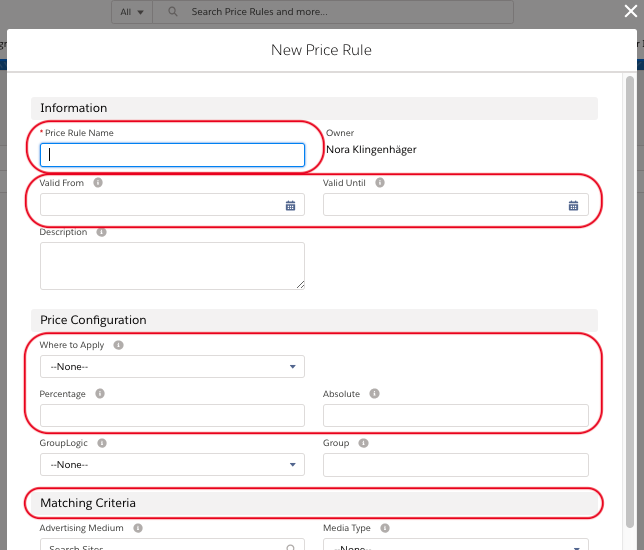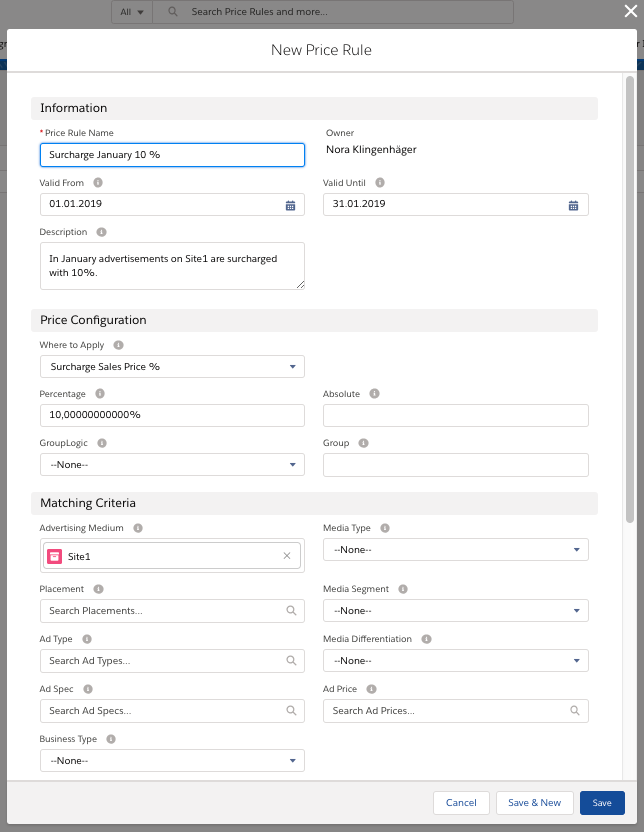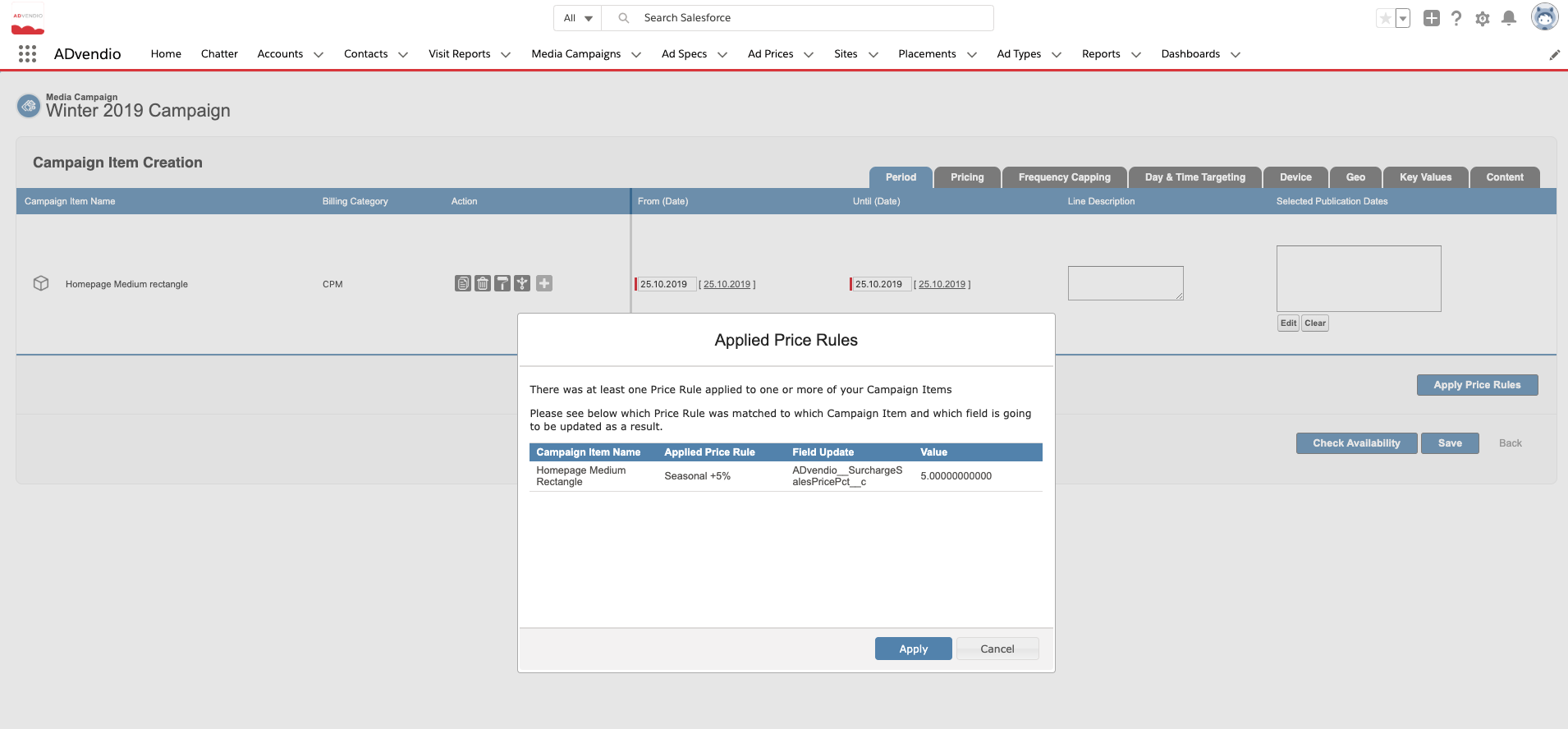Navigate to the App Launcher and search for Price Rules to find existing Price Rules or to create new ones. Click on New to start configuring a new Price Rule.
Enter your Price Rule preferences:
- Set a name
- Set a Validity Period if you want the Price Rule to only be applicable to Campaign Items with a specific runtime (i.e. for Seasonal Indexing)
- Set "Where to Apply" - you can apply your Price Rule to various Surcharge and Discount fields
- Set a percentage or absolute value
Use the Percentage field if your Price Rule is applied to a Percentage field and use the Absolute field if your Price Rule is applied to an Absolute field. For example if your Price Rule will set a Surcharge Sales Price Abs. enter only an absolute value. Do not fill both fields in one Rule!
- Define your Matching Criteria (see below for examples)
- save
Example
A typical use case for Price Rules is a Seasonal Index. If you want to charge more or less for your Item throughout certain periods of time you can define this with Price Rules and apply surcharges/discounts easily to matching Campaign Items.
The screenshot below displays a simple example: I want to surcharge 10% on the Sales Price of Campaign Items that run in January 2019 on Site1.
Now if I add an AdSpec to my Campaign that is connected to Site1 and that has a runtime that is completely or partly in January 2019 and I click the button "Apply Price Rules" on that item in the Media Configuration the field Surcharge Sales Price % will be filled.
After you click the button "Apply Price Rules" all Price Rules matching to the configurations on your Campaign Item will be applied. You will see which rules were applied and which fields where updated with which value.
If the runtime of the Campaign Item and the Validity Period of the Price Rule do not match completely the value will be calculated accordingly. See the table below for a simple calculation example:
| Campaign Item | Run Time | Value in field Surcharge Sales Price % | Comment |
|---|---|---|---|
| Site1_Placement1_AdType | 01.01.2019 - 31.01.2019 | 10% | The item is surcharged with 10% for the full runtime |
| 01.12.2018 - 31.01.2019 | 5% | The item is surcharged with 10% for half of the runtime |
You can also define Price Rules that are applicable when certain kinds of Targeting or Frequency Capping are set on your Campaign Item. Have a look at 3.3.5.2 Define Matching Criteria to get an overview over all the possible Matching Criteria.