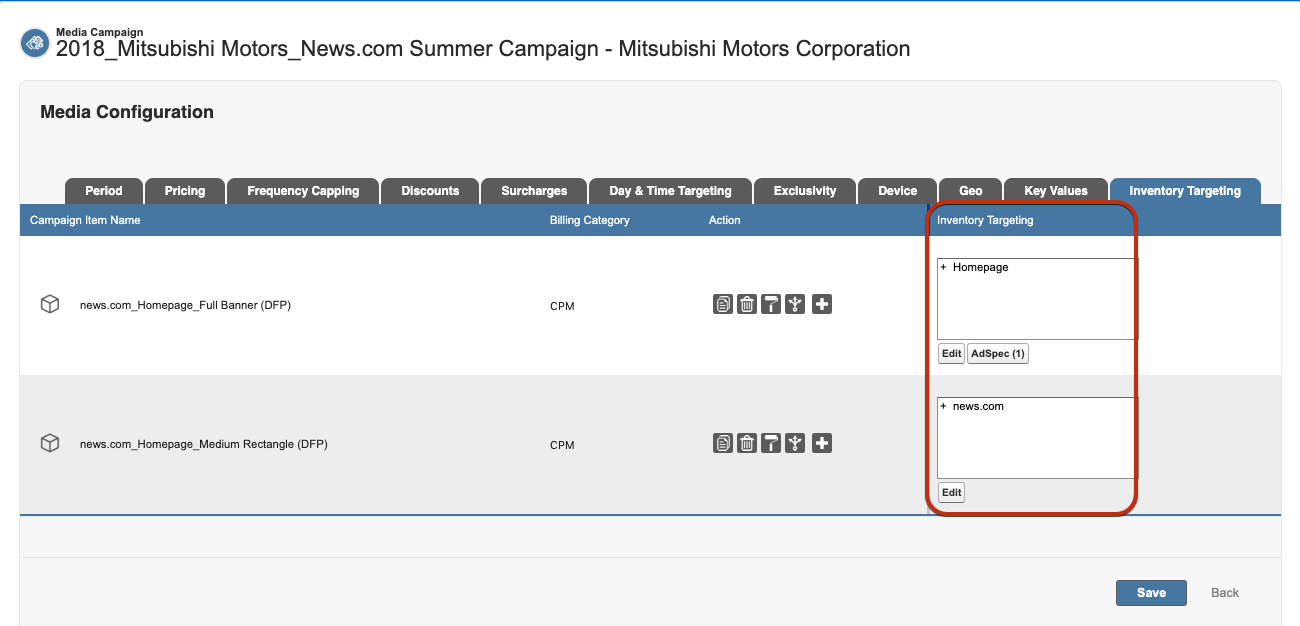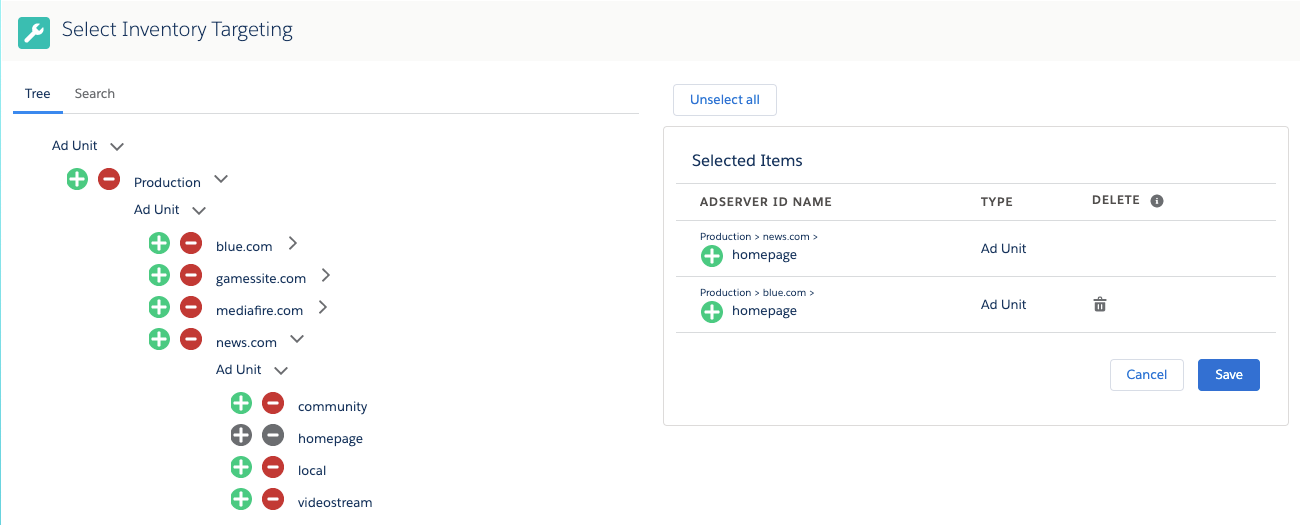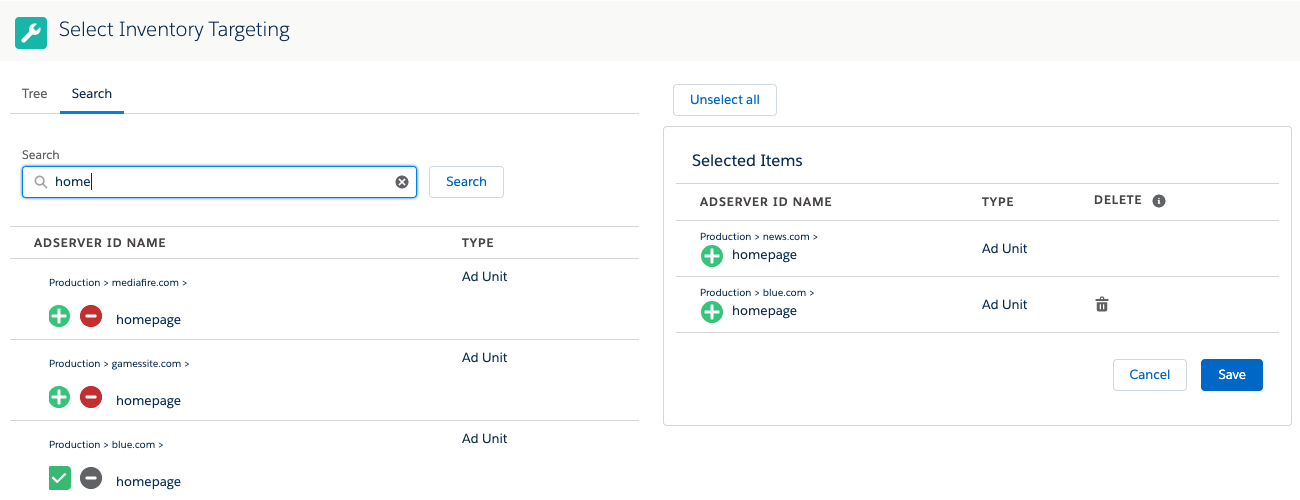| Version | 2.103 and up |
|---|---|
| Supported AdserversExternal Systems | Appnexus, Google Ad Manager, FreeWheel, Adswizz, Smart |
The Inventory Tab allows you to target individual ad units or placements on your adserver at the Media Configuration. This is especially useful for digital products which can be configured on the fly like RON or other products.
| Info |
|---|
| This will be additionally to the inventory targeting at the Ad Spec. On all PDF documents only inventory targeting from the Media Configuration is shown. |
If your administrator has added the field and tab to your Media Configuration click on that tab.
...
| , Xandr | |
| Role | Sales Rep - Sales Order Manager - Fulfilment Product Manager - Product Manager / Sales |
|---|
Challenge:
When configuring Campaign Items, which will be pushed to an external system, there is the need to configure where an Ad will actually run. This is often covered by the so called inventory targeting, where a Site, Placement, a rotation or otherwise specific format settings can be selected.
What options does ADvendio support and for which systems? How can users view inventory targeting and set those up for their Campaign Items?
...
Solution:
This is where the inventory targeting features in ADvendio jump in. There are two ways to proceed here.
1.) There is the possibility, to set up the inventory targeting for your products on Ad Spec level. This option allows, to define a number of Sites that is always used for a Campaign Item. It will be automatically send over to the external system, once the Campaign Item is submitted and there is no way to remove that configuration from a Campaign Item. However users are able to see, which targeting has been preconfigured and are able to add additional criteria. For more information see: 3.2.3 Predefined AdServer Targeting for Products: Connect Ad Specs via Ad Server IDs & 4.3.4.11 View preconfigured Targeting Criteria from the product
2.) Second alternative, is the inventory targeting in the Media Configuration. This allows your users to see the currently selected targeting, add new criteria or remove criteria for every Campaign Item.
To use the Inventory Targeting feature in the Media Configuration, go to the column titled 'Inventory Targeting'
There is a small box which shows, if Inventory Targeting is already selected. Click Edit, to modify the inventory targeting of the Campaign Item. This opens a new window:
On the left side there is a tree structure, which shows all relevant criteria. They are grouped by the different types of targeting (for example Sites, Rotations, Ad Units ect.) and they are in a hierarchical structure. Meaning you can expand the top level domain and see below a list of all placements of that site or similar.
Above the tree, there are two options to select:
Tree with AdServer types: i.e Ad Units in Google Ad Manager (Site or Site Section in FreeWheel), Placements in GAM (Site Groups in FreeWheel), ... (depending on the options your AdServer ID with category inventory support)
Note Currently the hierarchy of the selection tree is limited to five levels.
- Search for AdServerIDs
To select click the arrows to open the hierarchy and then click on the symbols to select or deselect. Depending on your AdServer, you will have the option to include or exclude parts of your inventory (green and red symbol) You can also use the trash bin to remove/delete adserver id items.
...
The second option allows you to search. This comes in handy if you have a huge adserver id tree and know the name of the adserver id. A small information above the name of the id, shows you it's parents, so you can identify similar named Ids.
You can click the arrow symbols, to expand and close the tree structure. The green and red symbols allow you to include or exclude a certain criteria for your Campaign Item.
| Info |
|---|
| Some systems might only to include criteria, in that case you will see only a '+' symbol |
On the right side of the screen, there is the targeting that is currently selected for the Campaign Item.
Click on Save to save your selection.
View preconfigured Targeting Criteria from the product (Ad Spec)
| Version | 2.115 and up |
|---|---|
| Supported Adservers | Appnexus, Google Ad Manager, FreeWheel, Adswizz, Smart |
...
For more information 4.3.4.11 View preconfigured Targeting Criteria from the product
Which Inventory Targeting is available for which system?
For each integrated system in ADvendio there are different options available for selection as inventory targeting. Find a list of supported targeting types below:
| External System | Supported Inventory Targeting | Additional Information |
|---|---|---|
| Google AdManager | Ad Units | |
| Placements | ||
| Inventory | Selects the general type of inventory to targeting (e.g. mobile or display web) In Google AdManager, this is referred to as Inventory Type. | |
| Freewheel | Site Groups | |
| Sites | ||
| Site Sections | ||
| Ad Units | ||
| Xandr | Publisher | |
| Sites | ||
| Placements | ||
| Smart | Site | |
| Pack | ||
| Page Group | ||
| Page | ||
| Format | ||
| Adswizz | Zones | Our selection also shows Zone Groups, but currently they are not supported as targeting criteria to be set. We included those IDs for a better overview and for reporting purposes |
...
Setup:
The Inventory Tab allows you to target individual ad units or placements on your adserver at the Media Configuration. This is especially useful for digital products which can be configured on the fly like RON or other products.
| Info |
|---|
| This will be additionally to the inventory targeting at the Ad Spec. On all PDF documents only inventory targeting from the Media Configuration is shown. |
If your administrator has added the field and tab to your Media Configuration click on that tab.