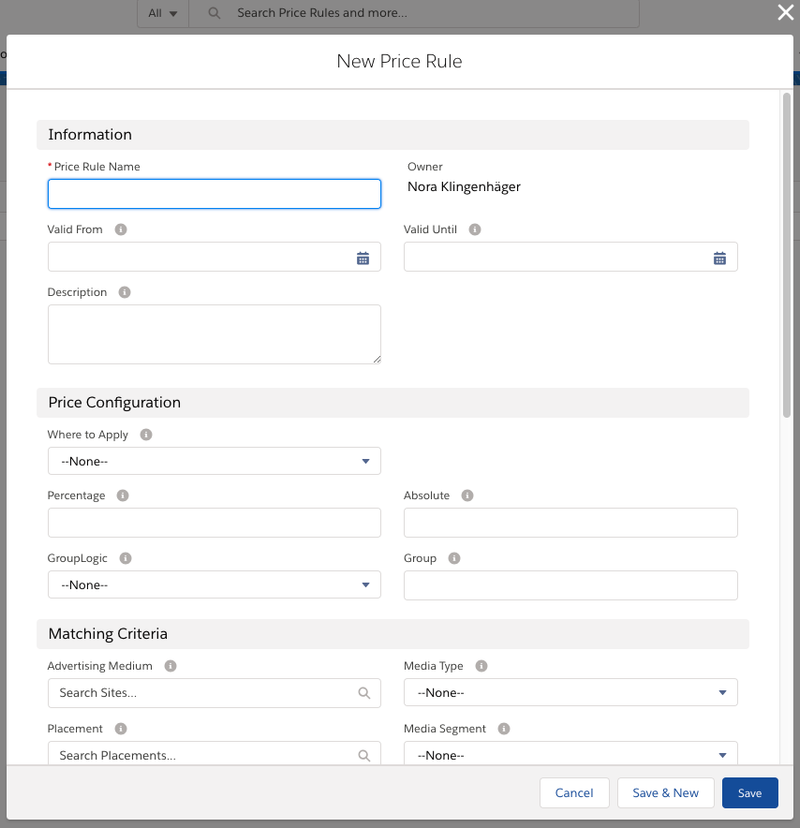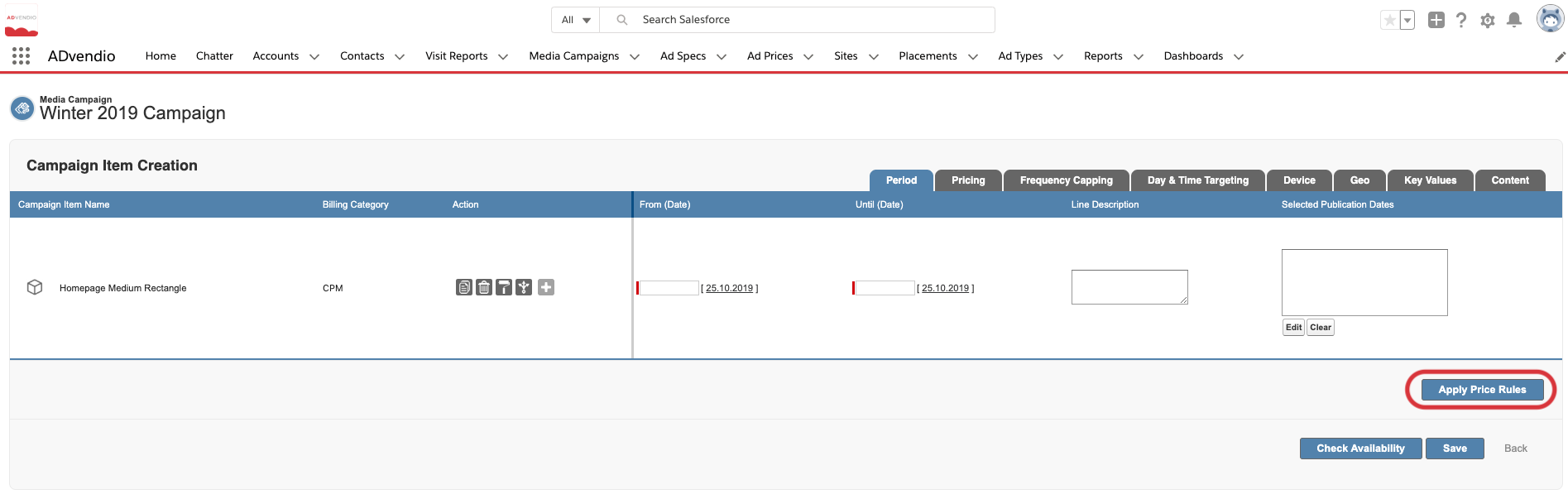ah t
| Version | 2.106 and up |
|---|---|
| Supported Adservers | Google Ad Manager, Appnexus, Freewheel, Smart, Adswizz |
Starting with this version you can now work with dynamic pricing by defining Price Rules and applying them to your Campaign Items. Use case examples for this are a Seasonal Index or surcharges for different kinds of Targeting or Frequency Capping.
Before setting up Price Rules you should acquaint yourself to 4.2.4.2 Campaign Item Surcharges, Discounts, Agency Earnings, and Commissions.
Overview
Navigate to the App Launcher and search for Price Rules to find existing Price Rules or to create new ones.
There are a lot of different settings you can configure at Price Rules. Have a look at 3.3.5.1 Create Price Rules to get the details.
In short you have to set following information for your Price Rule:
- Name
- Where to Apply & Surcharge/Discount Amount/Percentage
- Matching Criteria
Apply Price Rules
Once you configured your Price Rules you can apply them to your Campaign Items directly in the Media Configuration. The discounts will be rounded, if needed.
- For this there is a new Button "Apply Price Rules" included in the Media Configuration
- If this button is not visible, your System Administrator will need to activate it in the Administration settings.
- When you click the button all Price Rules that match the settings on the individual Campaign Items of your Media Campaign can be applied.
- See our section on automatically applying price rules for more information.
Please have a look at the following pages to learn how to setup and use Price Rules: