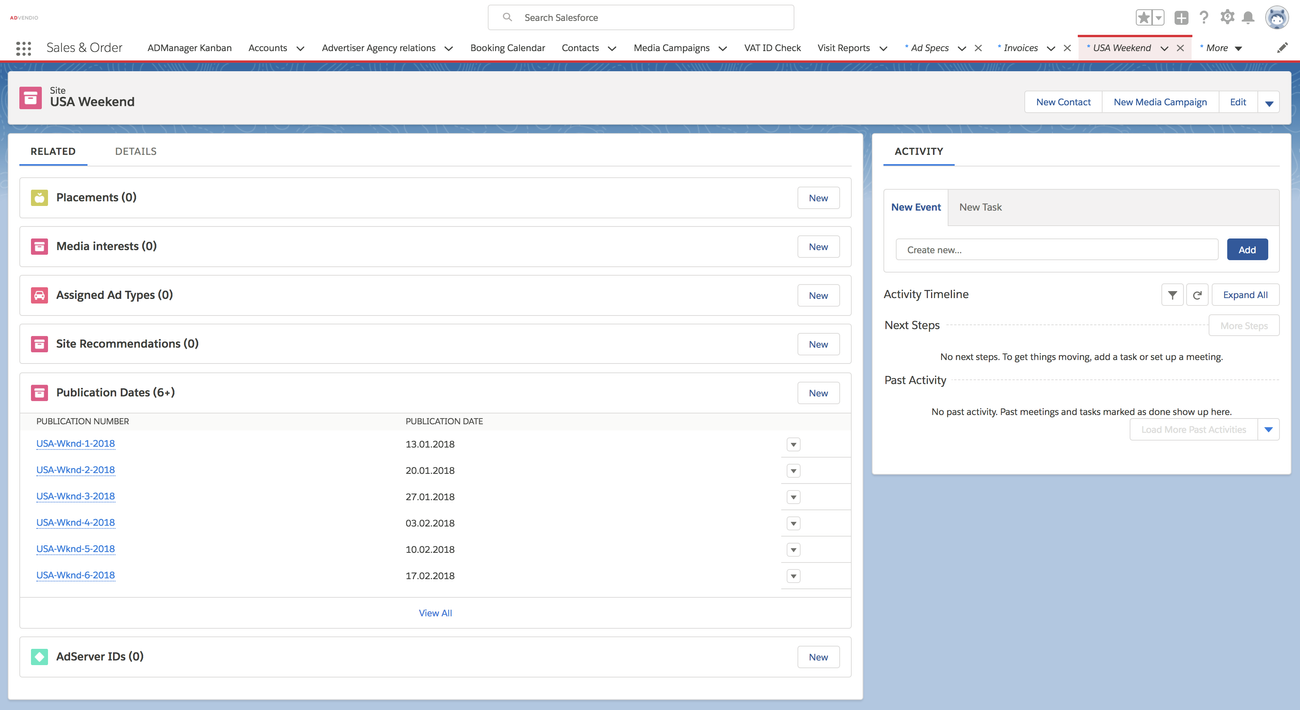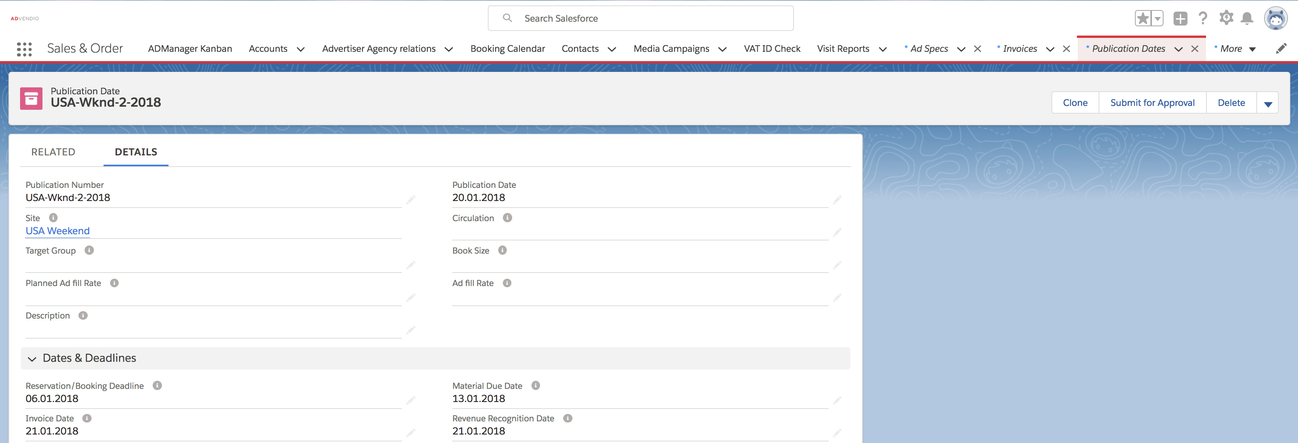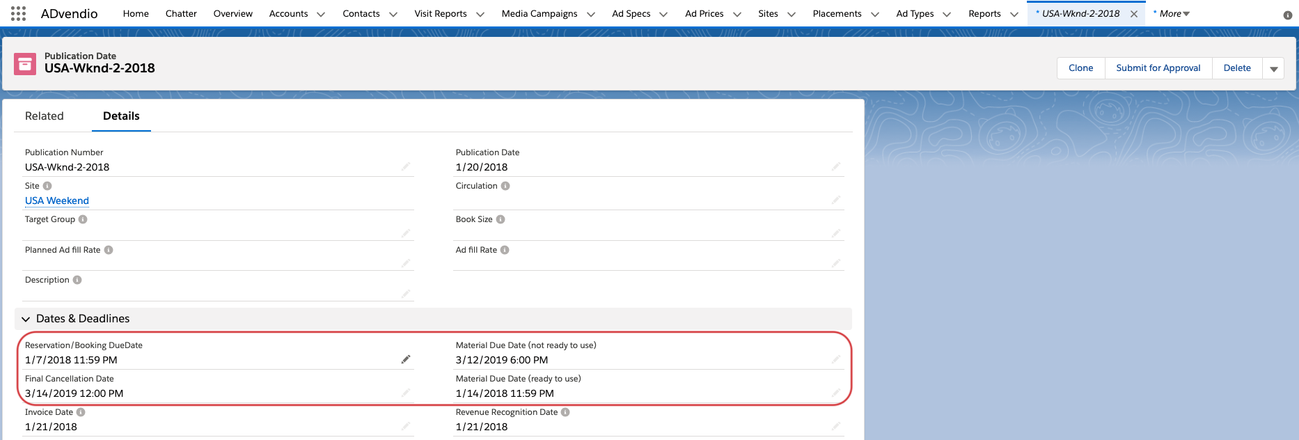1. Manual creation
To create publication (issue) dates for your site (magazine/journal/newspaper) make sure your administrator has added the related list to the sites layout.
Navigate to App Launcher - Sites and open a site record .
Click on new to create a new publication date record. Additionally to the actual date of issue which can be selected in the Media Configuration the record allows you to store dates for material deadlines and invoicing which you can use to report and alert staff. The Invoicing Date is also used if you like to use the automated Flexible Payment Plan.
You can also enter general data like the circulation or book size. Have your administrator add custom fields if needed.
Version 2.110 and up
ADvendio offers you now the possibility to define your due dates in even more detail:
- Two kinds of Material Dues Dates let you set different dates for the material delivery for when you need it "not ready to use" and "ready to use".
- The Reservation/Booking Due Date, Final Cancellation Date and Material Due Dates are now in a date time format which lets you define deadlines exact to the minute.
When you open the Publication Date Wizard after installing 2.110 (or higher) you'll be asked to convert your existing due dates into date time format. Please do this in order to use the new fields. Your existing dates will be set with a time of 11:59 PM. For more info please have a look at 4.3.9.2 Publication Date Wizard.
2. Bulk creation using the Wizard
Please read 4.3.9.2 Publication Date Wizard