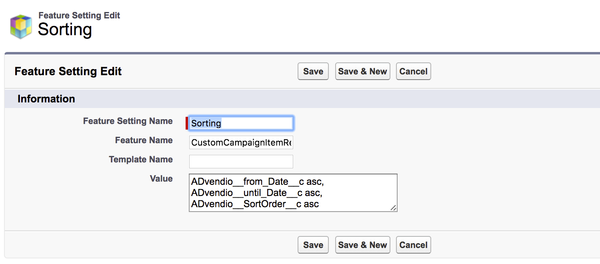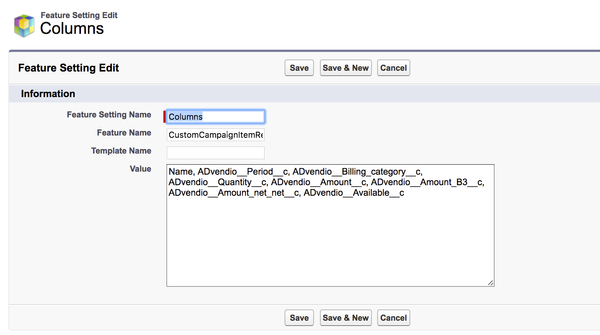8.5.2 Settings for the VFP
The visual force page Campaign Items Related List has a couple of default settings defined which you can change the feature setting if you like. (Version 2.80 or higher)
To do so navigate to the App Launcher - Feature Setting.
Default Sorting
Open/Create the record with the following values
| Feature Name | Feature Setting Name | Template Name | default value |
|---|---|---|---|
CustomCampaignItemRelatedList | Sorting | Options
| ADvendio__from_Date__c asc, ADvendio__PositionNumber__c desc |
Modify only the value field by listing the API field name you like to sort by and add a DESC or ASC to define the sort order ascending or descending for that field.
Default Columns
Additionally, you can define individual columns for all, for one or more profiles and also if you have record types on your media campaign you can have different columns for each.
Create new feature setting records in the following way:
| Feature Name | Feature Setting Name | Template Name | default value |
|---|---|---|---|
CustomCampaignItemRelatedList | Columns | Options
| Name, ADvendio__Period__c, ADvendio__Billing_category__c, ADvendio__Quantity__c, ADvendio__Amount__c, ADvendio__Amount_B3__c, ADvendio__Amount_net_net__c, ADvendio__Available__c |
Value: Same functionality as described above.
Click on save.
Create and manage Custom Buttons
To add a custom button which can filter your line items or to manage the ADvendio Custom Buttons
- Don't Show Cancelled Items
- Don't Show Optimized Items
on your visual force page please create a feature setting with the following values:
| Feature Name | Feature Setting Name | Template Name | Allowed Values | Default Filter Value |
|---|---|---|---|---|
CustomCampaignItemRelatedList | CustomButton | "Your Button Name" | Campaign Item fields with logical operators AND / OR * | - |
CustomCampaignItemRelatedList | CustomButton | Don't Show Cancelled Items | Campaign Item fields with logical operators AND / OR * | ADvendio__ConnectedItem__c = null |
CustomCampaignItemRelatedList | CustomButton | Don't Show Optimized Items | Campaign Item fields with logical operators AND / OR * | ADvendio__OptimizationExclusion__c = null |
* | Example: ADvendio__AC = true |
| Example: ADvendio__AC = true AND ADvendio__Ad_Id__c = '12345' |
Manage Lightning Design
| Feature Name | Feature Setting Name | Template Name | default by postinstall |
|---|---|---|---|
CustomCampaignItemRelatedList | LightningDesign | - | False |