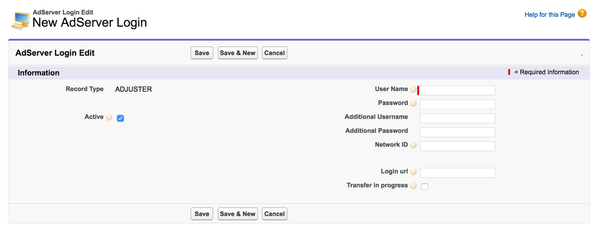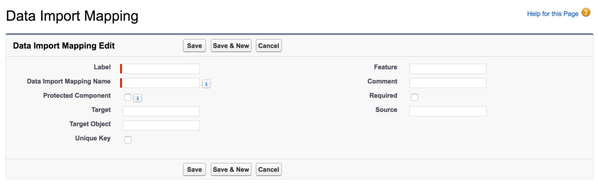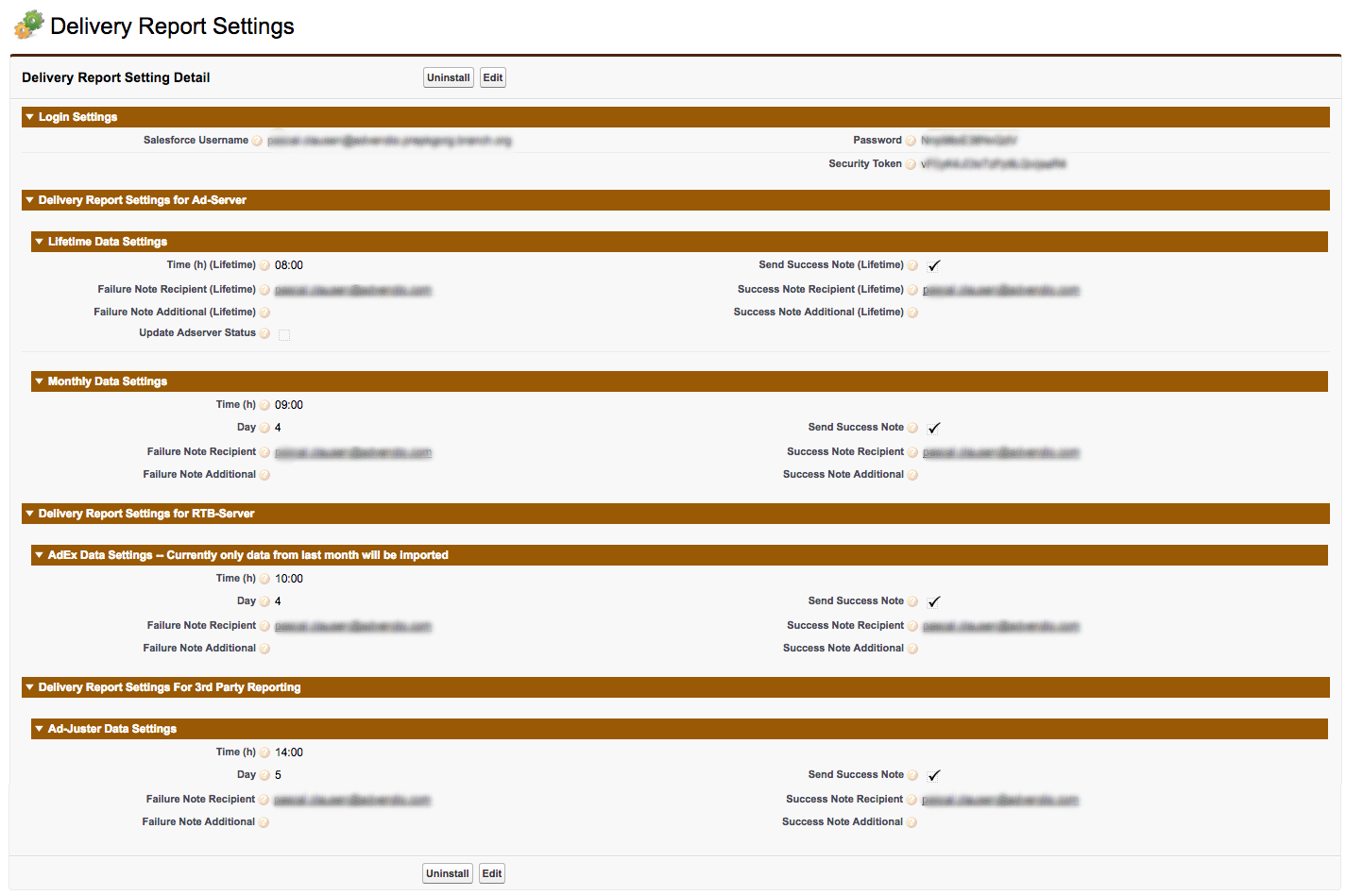7.7.5 Setup Ad-Juster (Media Analytics)
Ad-Juster (Adjuster) is a third party reporting and ad discrepancy management tool. This data aggregation platform for digital publishers, ad agencies, ad networks and ad tech platforms is an automated reconciliation and aggregate reporting system in the digital ad industry. Ad-Juster is integrated into ADvendio, so you can decide, what data should be imported into which objects and fields.
Setup Ad-Juster - Create AdServer Login
Make ADJUSTER recordtype available for your profiles:
- Go to Setup > Administer > Manage Users > Profiles
- Select your profile
- Go To Object Settings
- Locate and click the Object Adserver Login
- Click on edit and check the Tickbox "Assigned Record Types" for the ADJUSTER Recordtype.
- Don´t forget to save.
To use Ad-Juster you have to create an Ad Server Login first.
Navigate to the Ad Sever Login:
- Navigate to Overview > AdServer Interface > AdServer Logins and click the button New AdServer Login to create a new record.
- Select ADJUSTER as record type and click Continue.
- Enter the Username.
- Enter the Password.
- Enter the Login URL.
- Click the button Save.
You have successfully created the Ad-Juster integration.
Note: You can validate the Ad-Juster integration by clicking the link Check Login at the AdServer Login detail page.
Customize Ad-Juster Data Import Mapping
The ADvendio package comes with a standard data import mapping. This mapping is configurable so that you have the possibility to customize it to your needs.
To customize the mapping:
- Navigate to Setup > Develop > Custom Metadata Types and click at Manage Records at the Data Import Mapping.
- You can change the standards using the following table:
Name | Api Name | Function | Comment |
|---|---|---|---|
Feature | ADvendio__Feature__c | Selects the interface function/feature | To import pls enter „GenericDataPushImport“ |
Source | ADvendio__Source__c | Name of data source out of your CSV file header | If not in imported csv this field gets ignored |
Target | ADvendio__Target__c | API name to the field in which the data gets written into | |
Target Object | ADvendio__TargetObject__c | Object to be filled | You can set up multiple import mappings for more than one object, but one CSV will always fill only one object at a time. |
Required | ADvendio__Required__c | If checked the import verified that the CSV header contains this field otherwise an error is reported and the upload is canceled. | |
Unique Key | ADvendio__UniqueKey__c | Marks this field as a unique key | If checked the import can be handled by a Salesforce UPSERT instead of an import. |
Comment | ADvendio__Comment__c | Comment, no function for the interface. | |
Label | MasterLabel | Salesforce default - not used | |
| Data Import Mapping Name | DeveloperName | Salesforce default - not used |
Create Standard Mapping
To use the ADvendio Standard, please enter the following information:
Label | Feature | Source | Target Object | Target | Required | Unique Key |
|---|---|---|---|---|---|---|
| RS-Item Id | GenericDataPushImport | ItemId | ADvendio__Revenue_Schedule__c | ADvendio__Campaign_Item__c | ||
| RS-Clicks (3rd Party) | GenericDataPushImport | Clicks3rdParty | ADvendio__Revenue_Schedule__c | ADvendio__DeliveredClicks3rdParty__c | ||
| RS-Impressions (3rd Party) | GenericDataPushImport | Impressions3rdParty | ADvendio__Revenue_Schedule__c | ADvendio__DeliveredAIs3rdParty__c | ||
| RS-Unique Key | GenericDataPushImport | UniqueKey | ADvendio__Revenue_Schedule__c | ADvendio__UniqueKey__c |
Schedule Ad-Juster Delivery Data
To import the Ad-Juster data, enter all relevant data in the section Delivery Report Settings for Ad-Server to schedule the integration. You can set the point of time you wish to receive delivery data from your Ad Server.
Please click here for more details how to schedule your Ad-Juster delivery data.