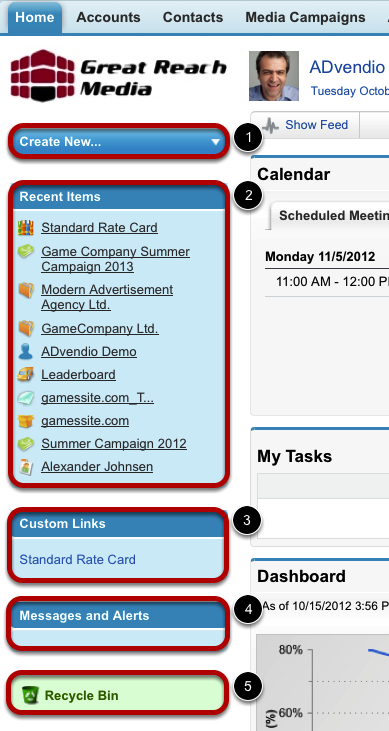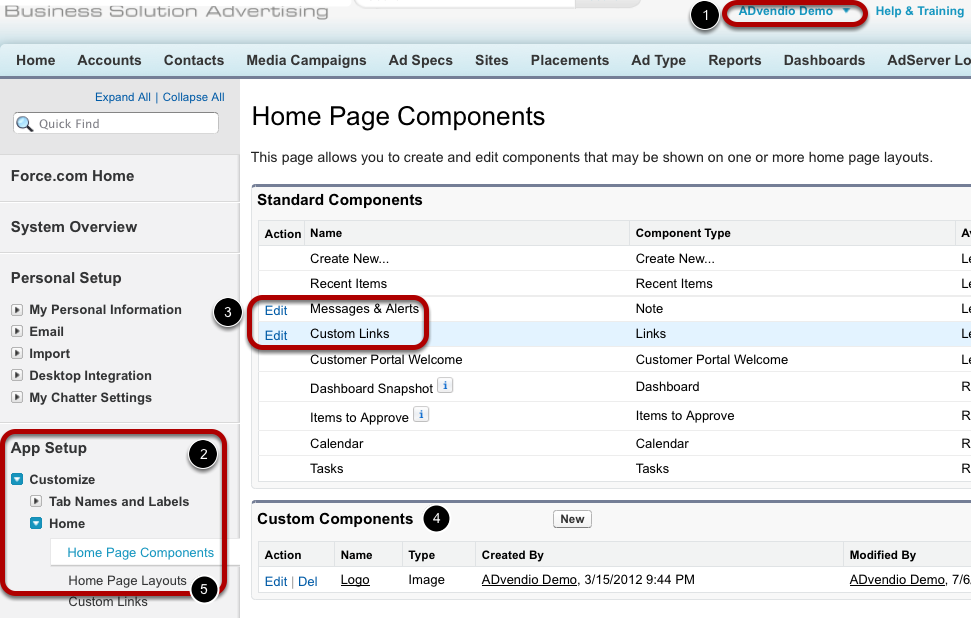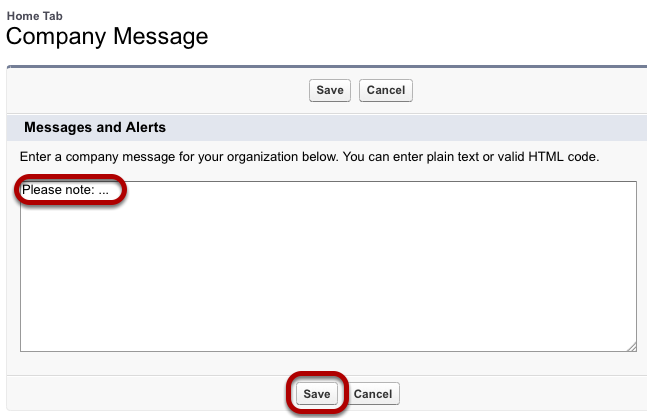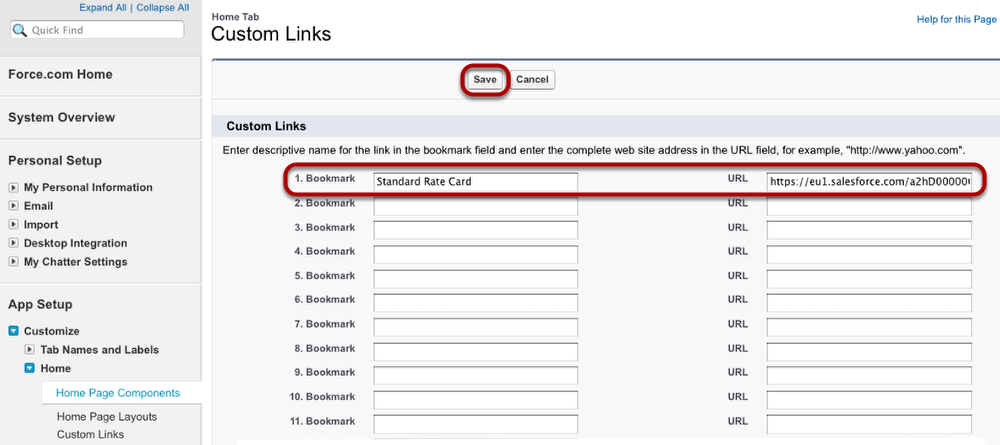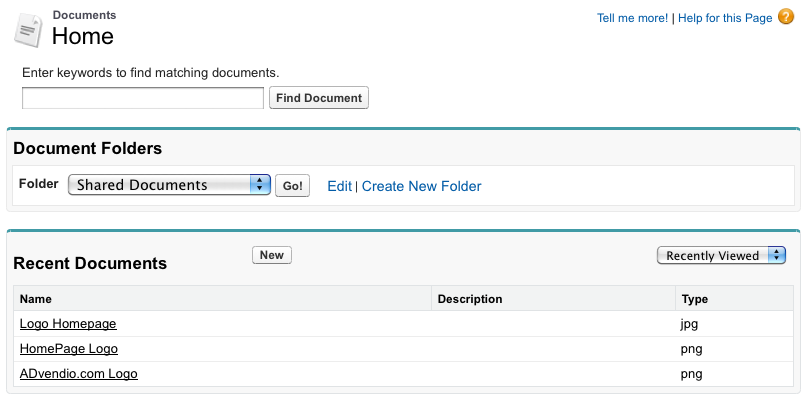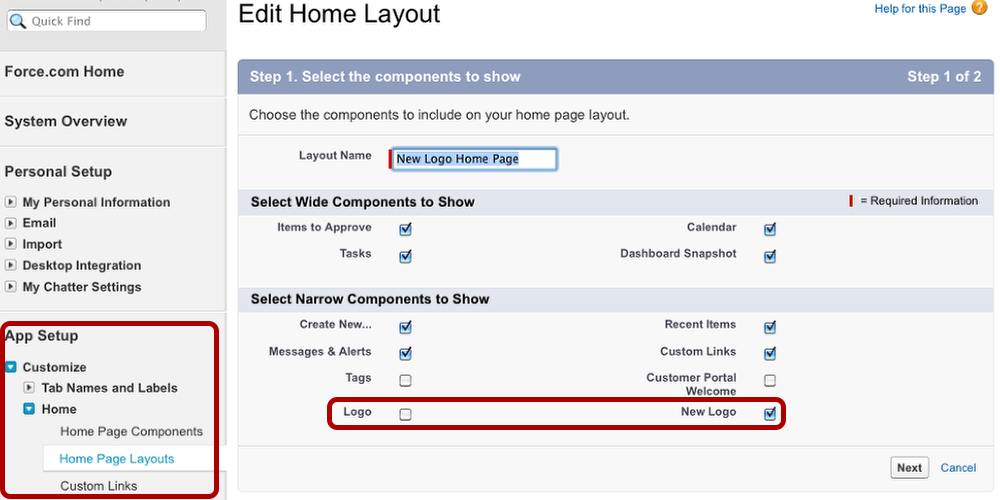7.4.4 Configure the Sidebar
To help you navigate, the sidebar provides a number of tools, e.g. the quick creation menu, custom links and a bin. While some items are changed automatically as a consequence of your actions, others are set by the administrator.
The Sidebar
The sidebar usually consists of the following parts:
- The Create New drop-down list offers a variety of record types to quickly create a new record.
- Recent Items lists the records last opened by you. The list updates automatically.
- In the Custom Links section, helpful and often used links can be listed. These links are managed by the system administrator. Please see below how to change the displayed links.
- The Messages and Alerts section displays announcements of your administrator.
- The Recycle Bin contains recently deleted items. Deleted items will be stored here for 15 days. In this period, deleted items can be restored. Afterwards, they are deleted completely. The Recycle Bin holds a maximum amount of records that is 25 times the size of your storage space in MB. For example, if your organization has a 1000 MB storage, the Recycle Bin contains a maximum of 25,000 records. If your organization deletes more items, the oldest records in the Recycle Bin will be deleted completely.
Customize the Home Page Components
To change the components of the sidebar, proceed as follows:
- Go to the user setup (click Setup from the drop-down list under your user name).
- Click Home Page Components under Customize Home in the App Setup.
- Click Edit next to the Standard Components to change Links and Messages.
- Under Custom Components you are able to list e.g. your company logo.
- Logos that have been listed as Custom Components can be inserted into a Home Page Layout. You are only able to add items to the layout that have been entered as components earlier. Therefore, a new logo needs to be uploaded as a document first, then assign it as a custom component. Afterwards, it can easily be selected in a Home Page Layout (see 'Upload Company Logo to Documents' and 'Create New Homepage Layout').
If you cannot edit the components, check if they are activated for your layout: Go to Home Page Layouts and edit the layout in use.
Create Messages & Alerts
You can use the sidebar to display a company message. To create such a message, enter text into the box and click Save.
Add Custom Links
To add a custom link to your sidebar, enter a name for the custom link in the bookmark field, followed by the link itself as URL. Afterwards, click Save.
Upload Company Logo to Documents
To change the logo displayed on the top of the sidebar, you need to upload the preferred image first. This can be done in the Documents tab (available under the All Tabs menu).
Once the image is recorded as a document, you can add it as a custom component (see step above 'Customize the Home Page Components').
Create New Home Page Layout
As a first step, you can select a pre-existing layout to use as a starting point for the creation of the new layout. Enter the new layout's name and click Next. Then, you will be shown this screen. Select the components you wish to show on your Home Page. In this example, we untick the box Logo and tick the box New Logo instead.
Click Next and select the order of components in the second step. Finally, click Save to complete the new layout's creation.