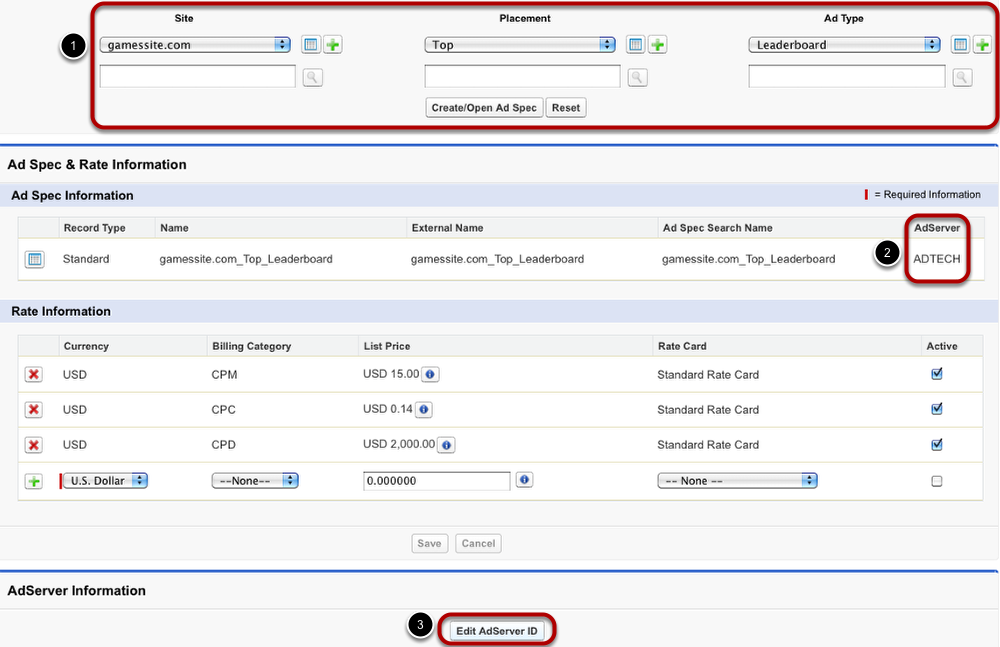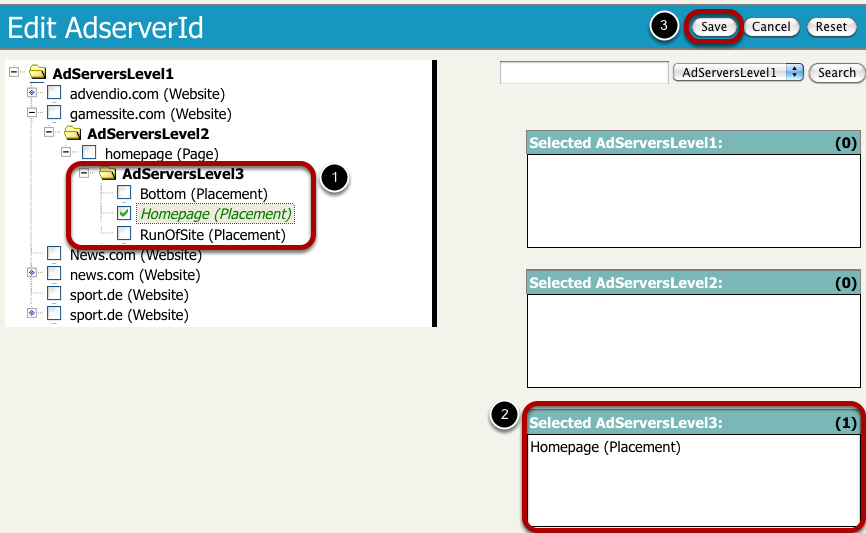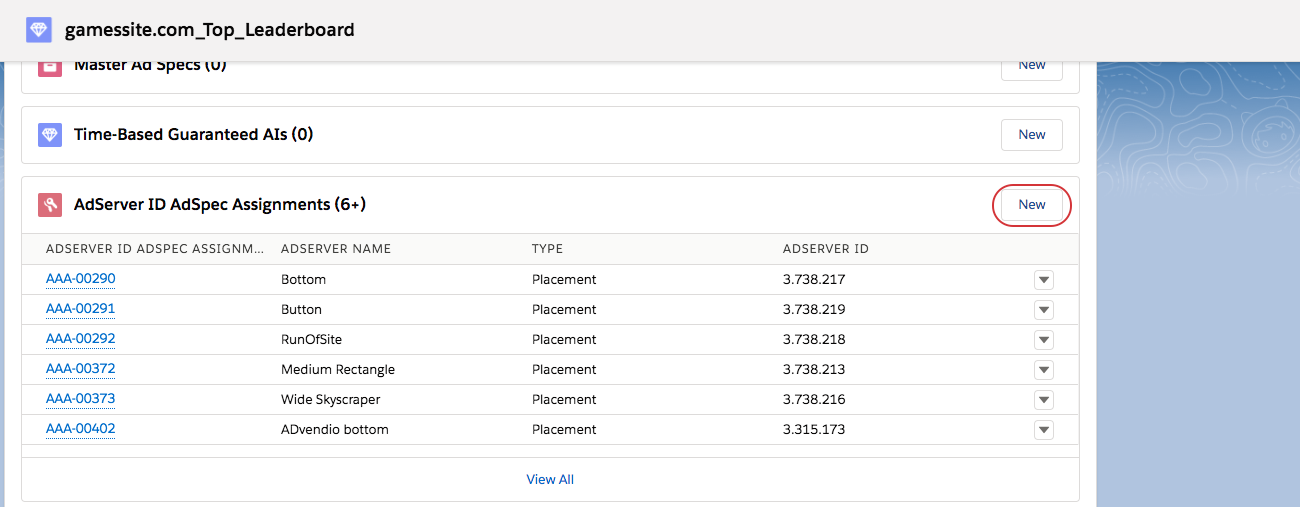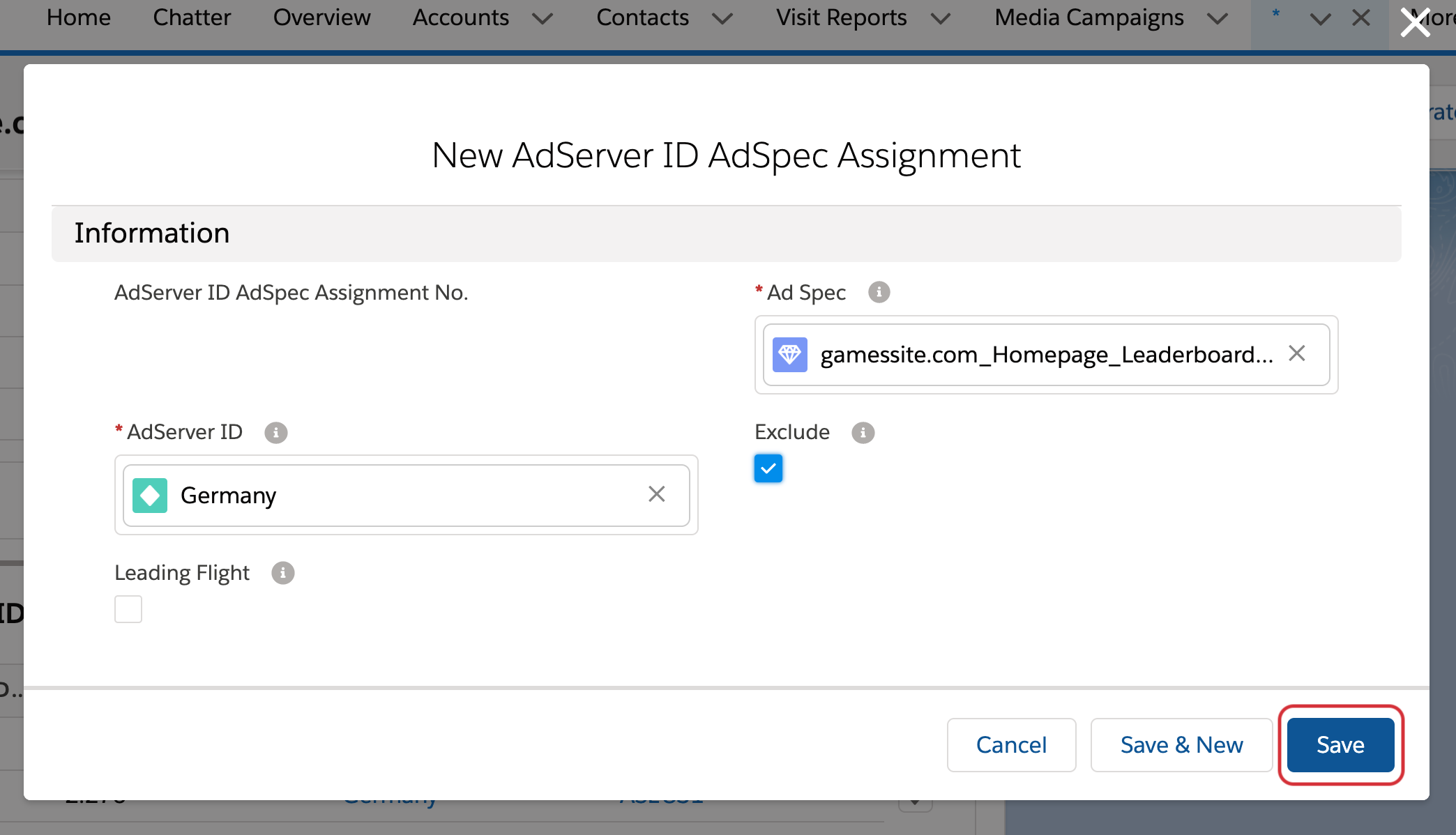3.2.3 Predefined AdServer Targeting for Products: Connect Ad Specs via Ad Server IDs
The connection between ad specs and ad server IDs is necessary if you work with an ad server integration. The assignment of IDs to ad specs makes it possible for the two systems, ADvendio.com and your adserver, to communicate unambiguously. There are two possibilities how to assign an ad server ID to an ad spec. The first option is to use the Ad Specs & Rates Manager. The second option works with the ad spec record and its related lists.
Why connect AdServer IDs to your Ad Specs?
AdServer IDs for example represent targeting criteria from your AdServer. These can be different things, for example on which Site / Ad Unit will your Ad appear or for users from which countries. If you assign them to your Ad Spec, these criteria will be used as preconfiguration. Every Campaign Item created from this Ad Spec, will automatically use these criteria and submit them to the AdServer. Your Sales Reps won't have to manually reselect them in the Media Configuration. This can have the following advantages for you:
- Define where your Ad will be displayed. The Site and Placement you're using are often reflecting certain parts of your Inventory, with this assignment you will make sure the according Ad Units / Placements / Sites in your AdServer will be used
- Automatically set certain Geo / Device Targeting criteria. If you decide, that certain Targeting Criteria will always be needed for your products (for example because they are designated for certain devices or regions only), you can preassign them here, saving you the work, to select them manually for Campaign Items
- If you want to predefine Key Value Targeting, please look at the 3.5.5.3 KeyValue Generator
Currently, these assigned Targeting Criteria, will always be pushed with Campaign Items, created from that Ad Spec. There is no way to manually remove them for some Campaign Items.
Assigned AdServer IDs will not be displayed as targeting criteria on quote and invoice PDFs.
If you want to assign anything other than inventory targeting, you will need to manually create the assignment records, as the Ad Specs & Rates manager currently only shows inventory targeting IDs.
Using the Ad Specs & Rates Manager
The first option, which is more straight forward, is the Ad Specs & Rate Manager. Not only are you able to create new ad specs with this tool but also to edit existing records.
- Open the ad spec you want to add an ad server ID to by picking the values of site, placement and ad type and click Create/Open Ad Spec.
- If the ad spec already exists, it will be displayed including information on the assigned ad server and rates.
- Click the Edit AdServer ID button to add an ID to your ad spec. A new window opens with a tree structure, listing all ad server IDs assigned to the ad spec's ad server.
Choose Ad Server ID from Tree
Navigate through the tree structure to find the ad server ID you are looking for.
- Tick or untick boxes to choose the ad server ID.
- Selected ad server IDs will be displayed in the boxes on the right hand side, ordered by ad server level.
- To complete the process click Save.
Even if the selected ad server ID will not be displayed in the Ad Specs & Rates Manager, the process has been successful. You can check by opening the ad spec's record. There, you are also able to delete the ad server ID.
Manually create AdServer ID Assignments
Open Ad Spec Record
Open an ad spec record. Under the related list AdServer ID AdSpec Assignments, you are able to add an ad server ID to the particular ad spec. To do so, click the New button.
Add Ad Server ID
It is now required to enter an AdServer ID. If you use the look-up function, you will be shown a list of possible AdServer IDs. Choose one and click Save.
The Exclude checkbox allows you to differentiate between including or excluding the specified Adserver ID. The section gives you a few best practices for the use of targeting exclusions.
Pay attention, that the Salesforce Lookup does not filter for a specific AdServer. If you have multiple AdServers in use,
Targeting Exclusions
Please keep in mind that it does not make sense in every case to exclude targeting.
Take a look at the following Wiki section to learn more about the use of exclusions: 4.3.4.10 How to exclude Targeting Criteria - Supported Targeting Combinations.