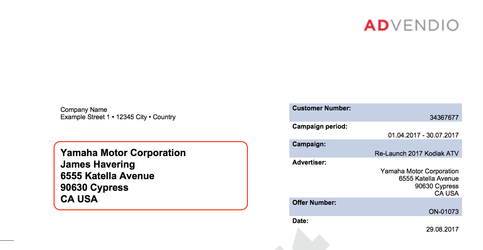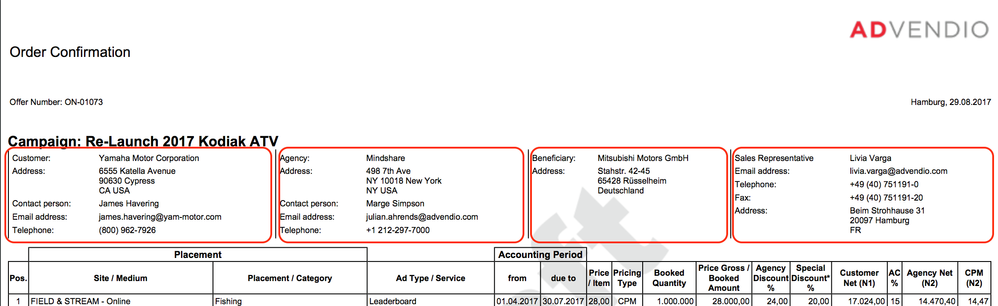/
7.5.6 Configure Address Blocks and Contacts on PDF
7.5.6 Configure Address Blocks and Contacts on PDF
Navigate to the Overview Tab and open the Quote or Invoice Preferences. Then open the active record and search for the Adress Block fields below.
Quote Preferences & Invoice Preferences
The system administrator can use the default or customize, in which order contacts are displayed at the address block (1st page at PDF) or the contact information (2nd Page at PDF).
- Edit the settings for Address Block (1st Page).
- Default: Choosing default changes all picklists to default. (See default values below)
- Select a picklist value. The system will then find the first (top) if that is empty move to the next picklist below. Which means, in the standard we show the postal recipient if that is empty we look for the debtor, and so on.
- Values: Account, Agency, Beneficiary, Intermediary, Debtor, Postal Recipient, not selected (This field is not used for the order).
- Edit the Contact Information (2nd Page).
- Default: Choosing default changes all picklists to default. (See default values below)
- Select a picklist value. These will populate the 4 columns on your second page of the PDF above your
- Values:
- Quote Preferences: Account, Agency, Beneficiary, Intermediary / Owner, Debtor, Postal Recipient, not selected (This field is not used for the order).
- Invoice Preferences: Account, Agency, Beneficiary, Intermediary / Sales Representative / Owner, Debtor, Postal Recipient, not selected (This field is not used for the order).
Note
Contacts are mapped using the Mapping BA from Media Campaign to Invoice. Notice that the standard mapping for any Street Value is set to the multiline Streets field. 7.5.6.1 Multi-line Street Addresses.
Version 2.87 and up: You have the option to select "Show Contact's mailing address" instead of the Accounts setup in your 7.2.1.1 Administration Settings.
ADvendio default values:
- Address Block (1st Page): Postal Recipient if EMPTY Debtor if EMPTY Agency if EMPTY Advertiser
- Quote Preferences: Contact Information (2nd Page): Account, Debtor , Agency, Intermediary / Owner (Quote Preferences)
- Invoice Preferences: Contact Information (2nd Page): Account, Debtor, Agency, Intermediary / Sales Representative / Owner (Invoice Preferences)
, multiple selections available,
Related content
7.5.9 How to customize the PDFs?
7.5.9 How to customize the PDFs?
Read with this
7.5.1 Configure your Proposal Layout
7.5.1 Configure your Proposal Layout
Read with this
7.5.2 Configure your Invoice Layout
7.5.2 Configure your Invoice Layout
Read with this
7.5.1.6 Configure Custom Labels on your Quote PDF
7.5.1.6 Configure Custom Labels on your Quote PDF
Read with this
7.5.7.1 Overview of custom labels on PDF
7.5.7.1 Overview of custom labels on PDF
Read with this
7.5.7.4 Changes on PDF Custom Labels
7.5.7.4 Changes on PDF Custom Labels
Read with this