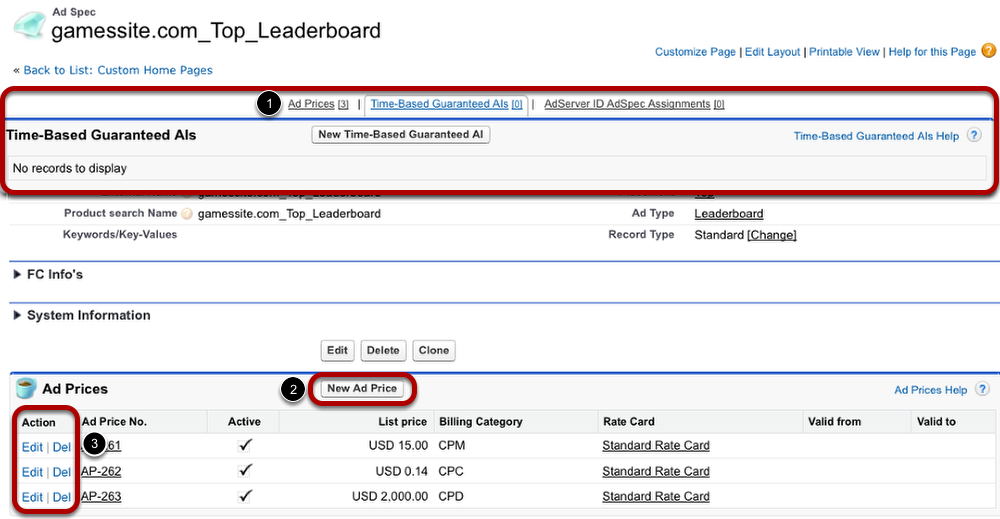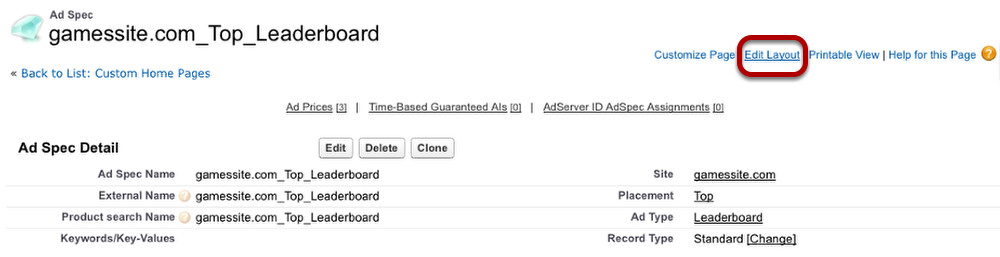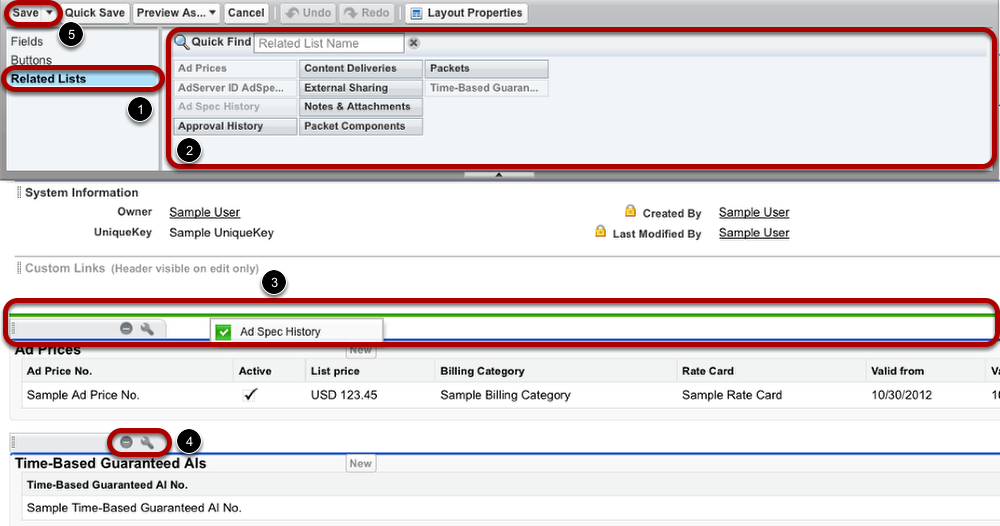/
7.4.6 Manage Related Lists
7.4.6 Manage Related Lists
Items of a related list represent relationships to that object. They form the link between existing data records or be employed to create new records. Here we explain the process on the object Ad Spec but this works the same for any other as well.
Related Lists
Related lists are displayed twice in each ad spec's record. First, as shortcuts above the ad spec's details and second, in detail further below.
- The Related Lists shortcuts at the top of each contact provide an overview of the related lists including the number of entries (in brackets). Hover your cursor over one of these shortcuts to display the list of items.
- Under the section showing the ad spec's details, you find the related lists. To add a new item to the list, use the buttons, e.g. New Ad Price.
- To remove or edit an existing item, click the possible actions.
Edit Related Lists
To change the displayed related lists and their order, click Edit Layout. Please note: Only administrators are able to edit the layout.
Add and Remove Related Lists
Once you are in the Edit Layout menu, you can customize the lists displayed and alter their order (using drag & drop).
- To add a related list to the ad spec layout, go to Related Lists.
- Pick a related list. Transparent related lists have already been added to the layout.
- And insert it into your layout with drag & drop.
- To remove a related list, click the Stop sign. If you want to change the related list's properties, use the Gripper symbol.
- Finally, click Save.
, multiple selections available,
Related content
7.1.7 Localisation and Translation
7.1.7 Localisation and Translation
Read with this
2.1.4 Related Lists of the Account
2.1.4 Related Lists of the Account
More like this
4.1.2.1 Campaign Item Related List (Lightning Component)
4.1.2.1 Campaign Item Related List (Lightning Component)
More like this
7.2.7 Setup Inventory and Rates Manager
7.2.7 Setup Inventory and Rates Manager
More like this
7.2.2.1 Tab Setup
7.2.2.1 Tab Setup
More like this
3.1.9 Active and inactive inventory items
3.1.9 Active and inactive inventory items
More like this