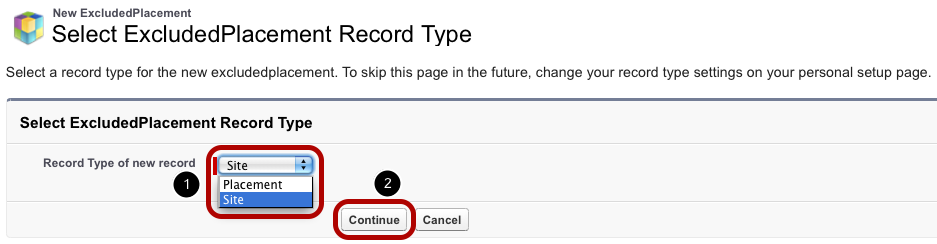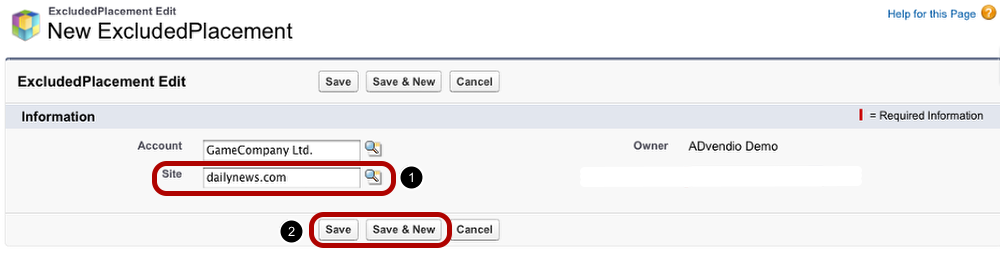2.1.8 Blacklists
Please take note that this feature is not supported in our Lightning Media Search.
Certain Accounts don't want to or should be blocked from using certain sites or placements, i.e. a company selling alcoholic drinks should not publish on a children's site. This ADvendio feature works with all Adservers as the media campaign is already sent to the adserver without any inventory on the blacklist. Watch a brief video about Blacklists.
Using blacklists, you can exclude certain sites or placements for specific accounts. As a result, the blocked items will not be offered in the media search when planning a media campaign for this account.
This is how you set it up:
Add Excluded Placement
To add an item to an account's blacklist, open the account in question and scroll down to the related list Excluded Placements. There, click the New Excluded Placement button.
Set Record Type
Now choose whether you want to put a whole site on the account's blacklist or if you only want to exclude a single placement (1). Then click Continue (2).
Select Excluded Item
To select a site or placement you wish to exclude use the look-up function and then click the name of the site you wish to exclude (1). Afterwards, click Save to confirm the excluded placement and return to the account. Or click Save & New to exclude another site or placement (2).
Excluded Placements Listed in Account Details
If you now return to the account, you find the excluded placements and sites named in the related list Excluded Placements.