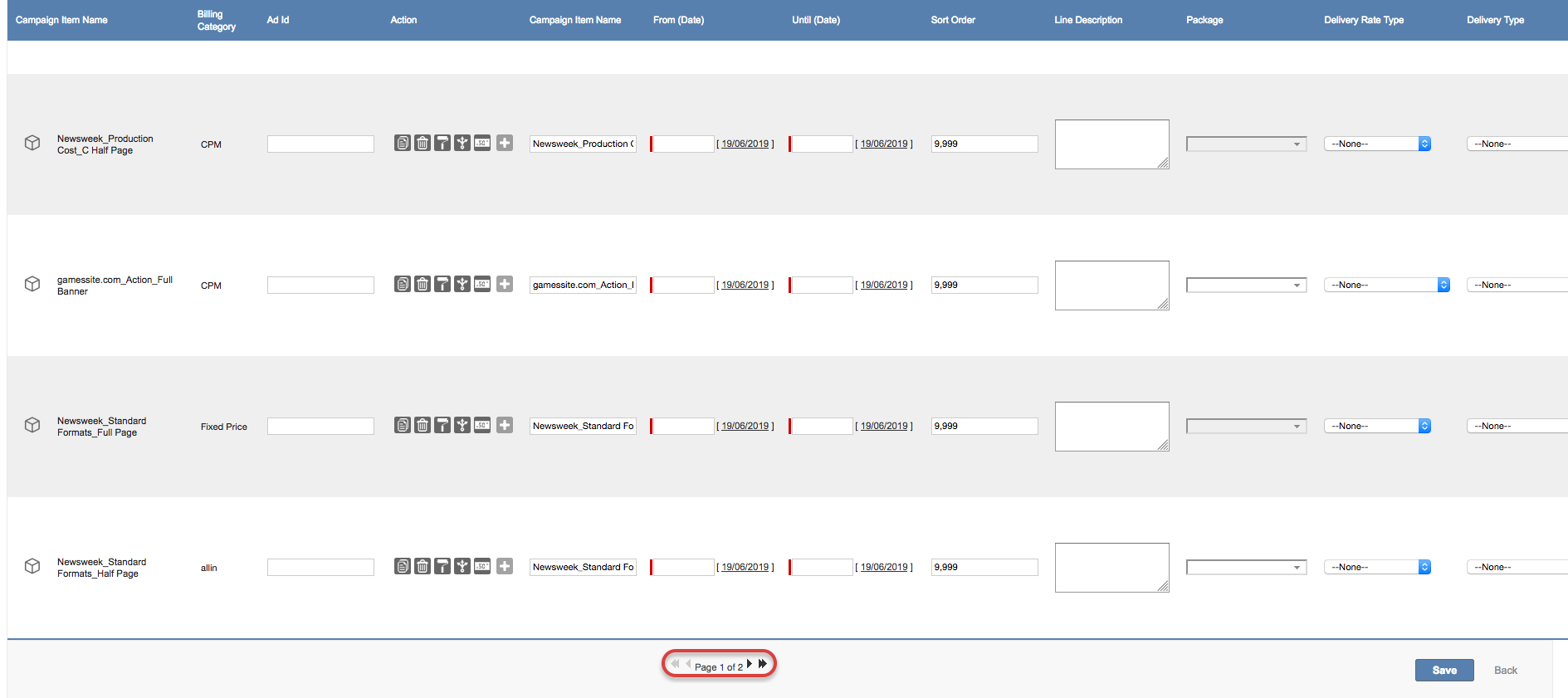/
4.3.10 Pagination in Media Configuration
4.3.10 Pagination in Media Configuration
| Status | This feature is already available for all customers. |
| Version | 2.113 and up |
|---|
Where in the past, trying to edit larger orders led to errors, due to Salesforce limitations, we can now offer you more freedom. This is possible through use of fully configurable pagination where you can decide how many items you would to see per page. In order to use this feature, this has to be enabled by your administrator: 7.2.2.4 Set up Pagination
Steps
- Open the Media Configuration for the relevant Media Campaign
- Add the items to your basket and press Start Media Configuration (or copy the items within the Media Configuration)
- Once you have more items than the value set in the feature setting, the pagination will appear
- You can either switch the pages with the controls at the bottom or click the save button, to save all changes on the current page and go to the next one. Once you are at the last page, the save button will close the Media Configuration.
Please keep in mind, that the Media Configuration behaves different to the default, once this feature is activated:
- Each time, you switch the page, all items and changes from the current page will be saved
- Packages, even if they contain more components than allowed to be shown on a page, will always be displayed completely on a single page
- When duplicating or splitting a Campaign Item, it might be that the new items are displayed on a separated page. In that case, these changes are already saved to your Media Campaign.
, multiple selections available,
Related content
4.3 Media Configuration
4.3 Media Configuration
More like this
4.3.1 Media Configuration Functions
4.3.1 Media Configuration Functions
Read with this
7.2.2.4 Set up Pagination
7.2.2.4 Set up Pagination
More like this
4.2.1 Media Campaign Details
4.2.1 Media Campaign Details
Read with this
Known Limits
Known Limits
More like this
[Set up Products] for Ad Specs and Ad Prices to create Campaign Items in Triton
[Set up Products] for Ad Specs and Ad Prices to create Campaign Items in Triton
Read with this