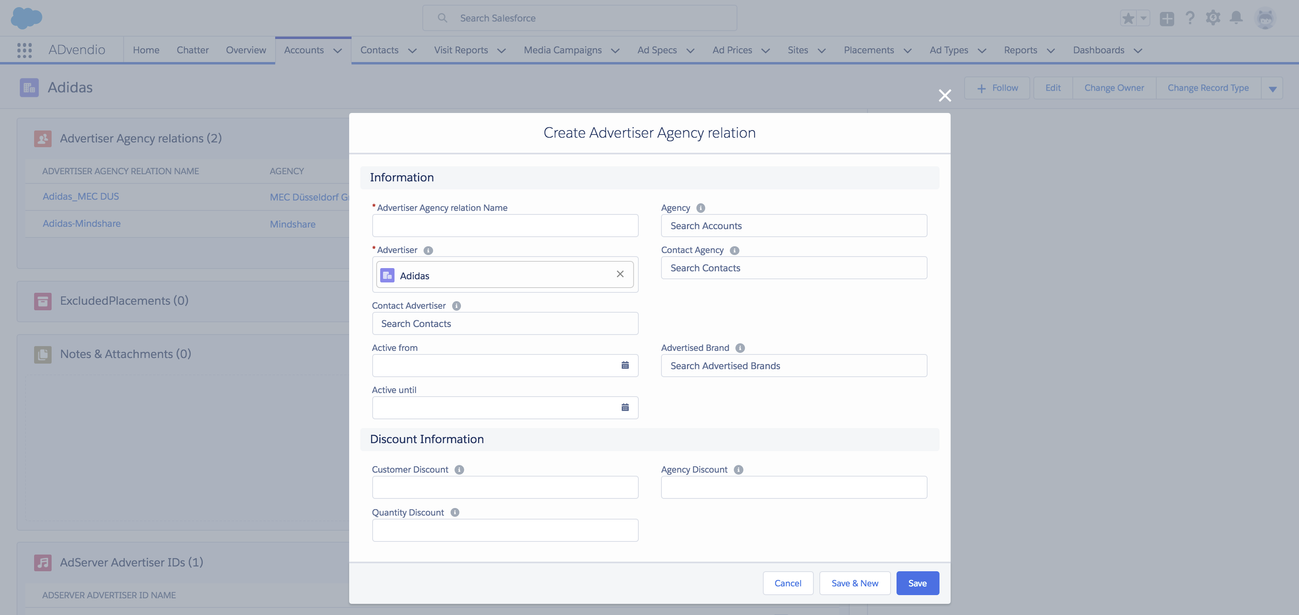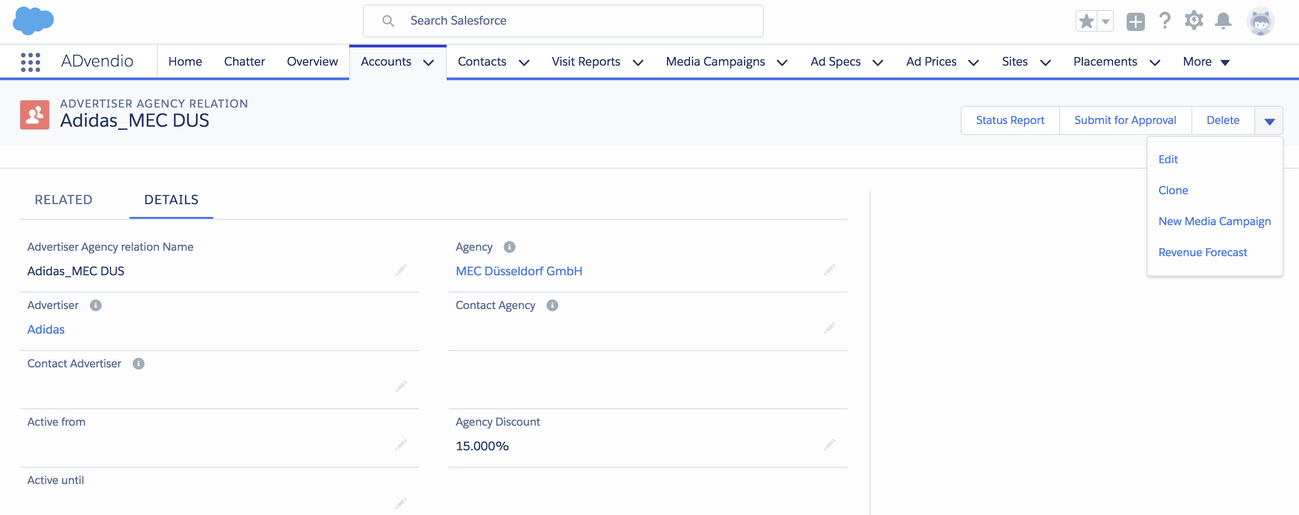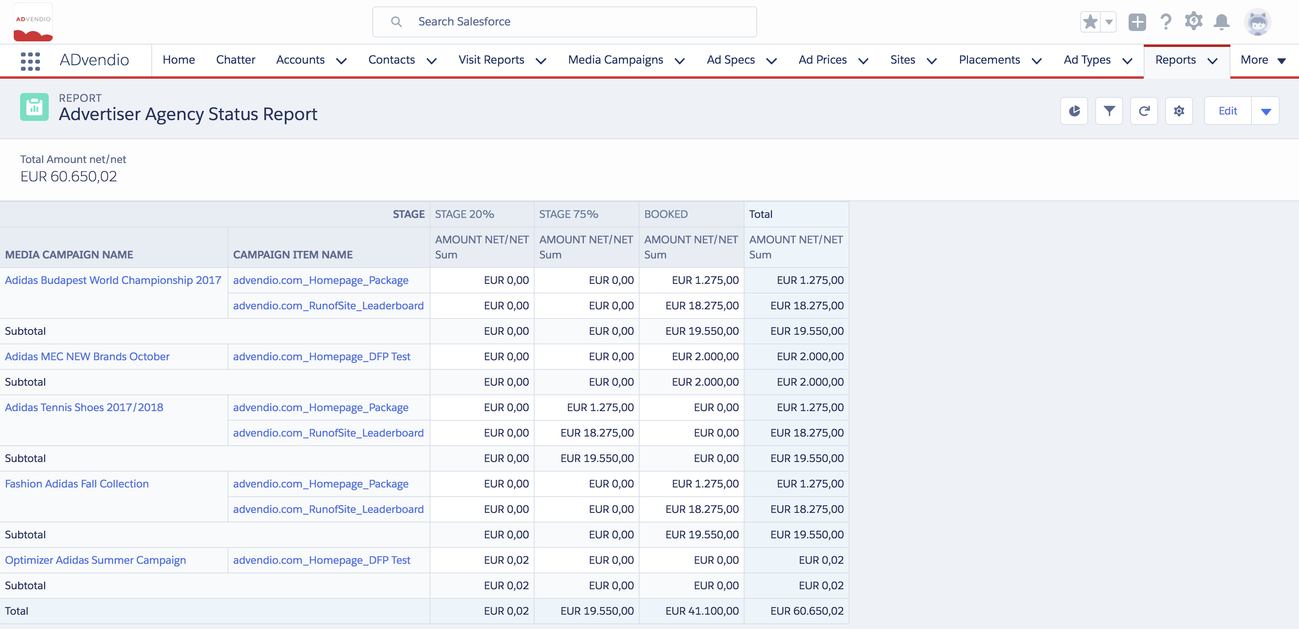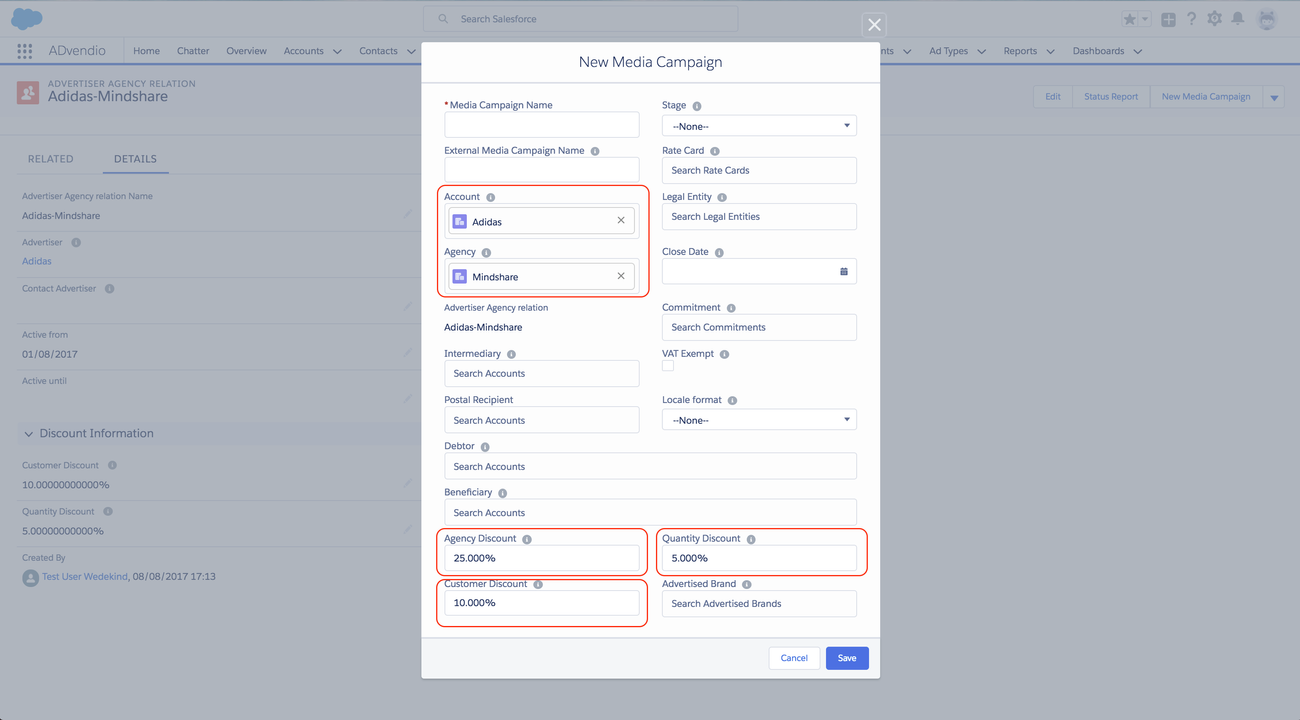2.1.6 Advertiser-Agency Relation
To help you generate a complete view of your accounts, you can add advertiser agency relationships to your accounts. With the help of these relations, you are able to see who conducts business with whom and how much revenue those relations generate. Also read how to work with 4.16 How to handle Commitments (Financial Agreements).
1. Related List Advertiser-Agency Relation
To view an account's relations, open the account record and navigate to the related list: Advertiser Agency relations.
In this example, we already have only one item. Our account is an "advertiser", therefore, we have listed the agency as their business partners. To add another one, click the New button.
2. Add a new Advertiser-Agency Relation
Depending on the account's record type, either advertiser or agency will already be filled out when you edit the relationship.
It is best practice to name the Advertiser-Agency Relation with the names of the two business partners.
To add the other business partner, use the look-up field and choose from the existing accounts. If you wish to add contacts, the look-up field will limit your choice to the contacts assigned to the advertiser company and the agency company respectively. If you like, add a discount. This will later copied into the Media Campaigns which are created out of this relation.
After you have entered all the information you need, click Save.
3. Advertiser-Agency Relation Functions
3.1 Status Report
If you click on the button Status Report a ADvendio Report opens to list all the media campaign which are related to this record. There you find how much revenue has been created and how full your pipeline is for this advertiser-agency pair. You can modify this report to your needs.
Example:
3.2 New Media Campaign
Create a new media campaign by clicking on this button. It will auto-populate the fields Account - Agency and all three discounts if those were filled in the relation. (Administrators! If you are using record types for your Media Campaign please refer to 8.2.4 Build your own "New Media Campaign" Action Button)
3.3 Revenue Forecast
Using the Revenue Forecast button opens the Revenue Forecast Visual Force Page to have you enter expected revenue for this relation. Read more here: 4.10 Sales and Site Goals (Budgeting and Forecasting)