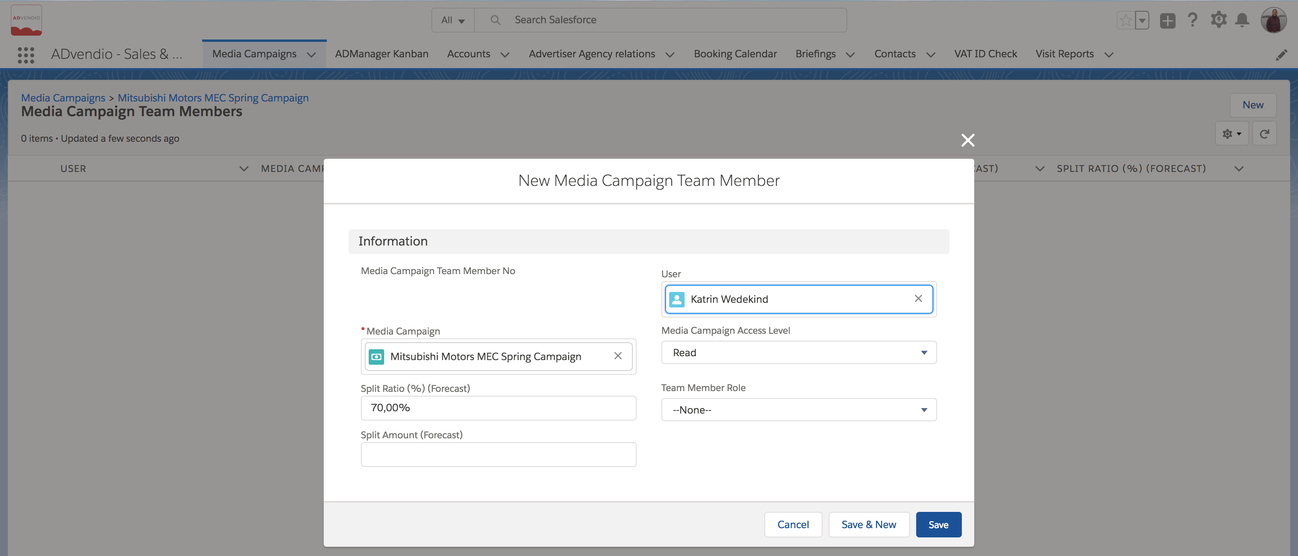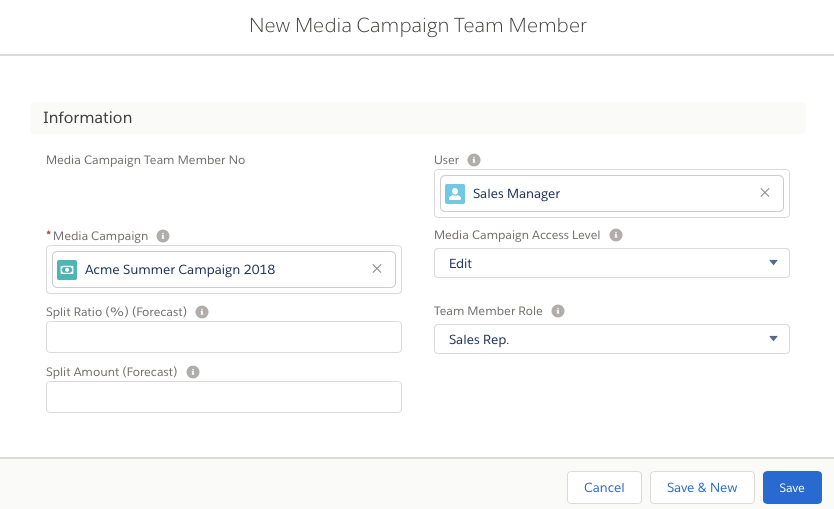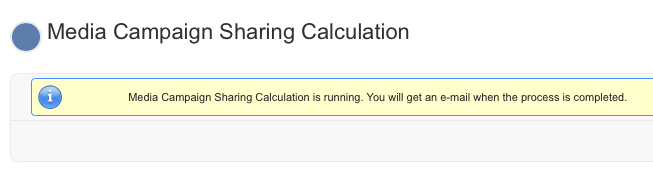4.2.8 Media Campaign Team Members
1.Forecasting/Budget
In order to use the 4.10 Sales and Site Goals (Budgeting and Forecasting) feature each Media Campaign needs to have at least on record with a Team Member in order to assign this to the sales rep.
The split ratio can be entered using the ADvendio object "Media Campaign Team Members", the related list at Media Campaign level should help to create those records.
Enter the split ratio for shared media campaigns:
- Navigate to an existing Media Campaign. Otherwise, you have to create one first.
- Open the related list Media Campaign Team Members.
- Click the button New Media Campaign Team Member.
Enter the split ratio for different users:
- The field Media Campaign is automatically filled with the name of the current Media Campaign.
- Enter the corresponding User.
- Optional: Enter a Team Member Role as well as Media Campaign Access Level. Read more here 4.2.13 Media Campaign Team Member Sharing
- Enter the Split Ratio:
- Enter a absolut value at field Split Amount (Forecast).
OR - Enter a percentage value at field Split Ratio (%) (Forecast).
- Enter a absolut value at field Split Amount (Forecast).
If you enter a value at both split ratio fields, the Split Amount (Forecast) value is used and the percentage field is ignored.
2. Sharing
Relevance of this feature
This feature is only relevant to instances using the organization-wide sharing settings
- Public Read only or
- Private.
This process allows you to easily grant access to Media Campaigns by assigning Media Campaign Team Members. Here are the steps:
- You can assign them via the related list Team Members in your Media Campaign or
- go to the object Media Campaign Team Members and create a new assignment.
- Enter the
- relevant User,
- the access level she should have to the campaign as well as
- the team member role.
The same object is also used to create forecasts and revenue splits for you Sales Team. For more information about the forecasting features of Team Members please take a look at this article: 4.10 Sales and Site Goals (Budgeting and Forecasting).
Below is explained which steps to follow to use the Media Campaign Team Member Sharing. There are two use cases for the feature which depend on WHEN you have restricted your company-wide sharing setting.
Use Case 1
- Your campaign was created with its team members while the sharing setting was set to Public Read only or Private.
In this case ADvendio will assign the permissions according to the Team Members automatically.
Use Case 2
- Your campaign was created with its team members while the sharing setting was set to Public Read/Write. Later the settings of the organization-wide sharing was changed to Private or Public Read Only. Therefore, the user will not be able to see or edit the campaign according to his access level as a Team Member.
In this case please follow these steps:
Step 1: Go to the AppLauncher and select Media Campaign Sharing. A new page will be opened (see screenshot below).
Step 2: Check your mails. You will be informed when the process is finished.