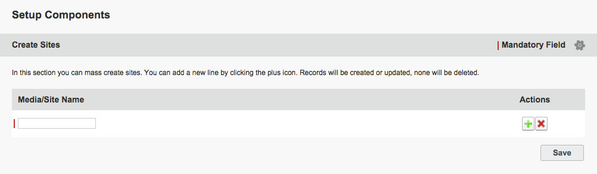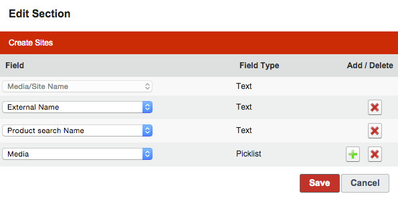7.2.7 Setup Inventory and Rates Manager
The Inventory & Rates Manager supports you to generate new Ad Specs that contain all the information you need, including pricing information. If you work with an ad server integration, you need to enable the communication between ADvendio.com and your ad server, you are able to assign the ad server ID to the newly created ad spec. If you wish to customize your Inventory & Rates Manger, you can edit the page layout and define which fields should be visible, this settings are only available for system administrators.
Inventory & Rates Manager - Settings
If you are a system administrator, you will see setting icons at different sections within the Inventory & Rates Manager. You are able to edit the page layout if you click on the settings icon to customize the Inventory & Rates Manager.
Edit the page layout:
- Click the settings icon.
- The overlay will show you all current fields as well as add or delete buttons.
Inventory & Rates Manager - Edit Page Layout
As system administrator you are able to edit the page layout from different sections like Sites, Rate Categories, Placements or Ad Types as well as Ad Price. You can choose fields from that object and add them to the page layout to enter all needed information.
Add fields to the page layout:
- Click the +-icon to add a new field. A new row will appear.
- Select a field from the Picklist.
- Click the button Save.
You can also remove fields from the page layout if they are not mandatory fields. Click the x-icon to delete a row and save your changes.
Note: Mandatory fields can not be deleted.