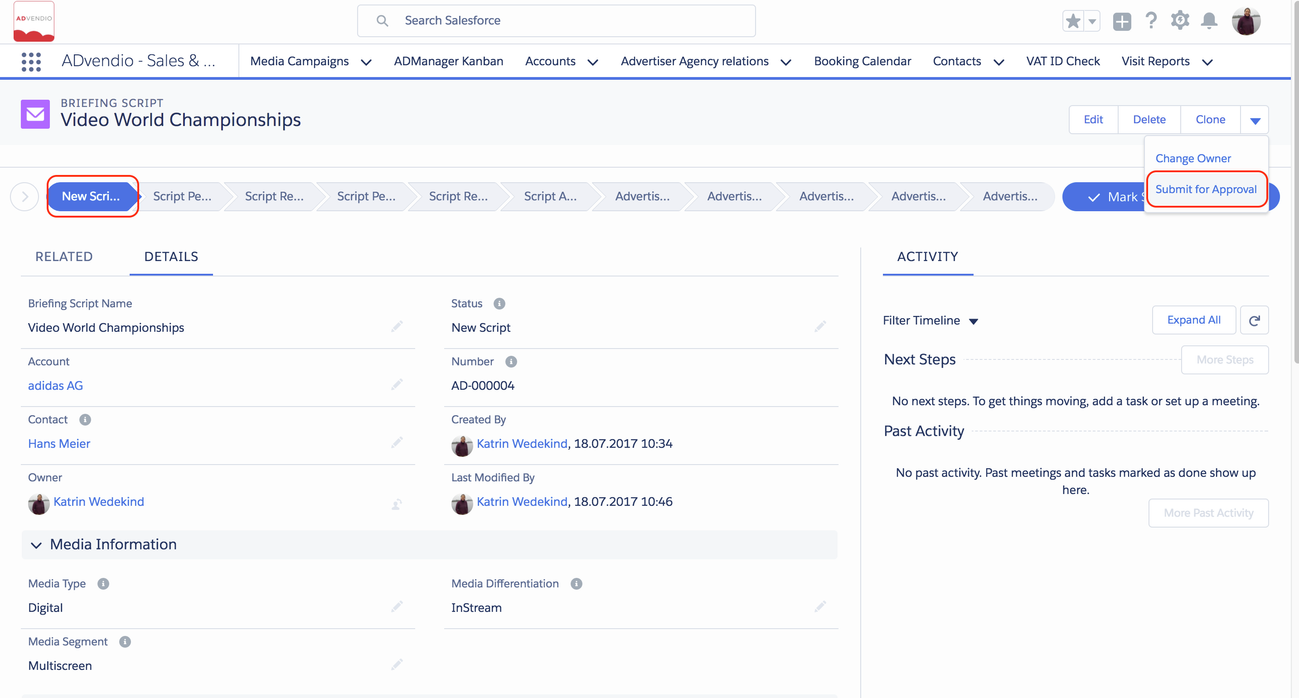4.12.1.1 Ad Material Management - Approval Process
1. Approval Process
Depending on your choice of workflow in the Briefing Record the AD and/or Script Workflow is chosen.
1.1 Approval Step 1 [Script Manager Approval]
- Click on the "Submit for Approval" button on the record detail page to submit this Briefing Script for Manager Approval.
Requirement: The record will be sent to the manager for approval only if the status is :
- "New Script" or
- "Script Rejected by Client" or
- "Script Rejected by Manager" .
The Standard Salesforce alert message will be displayed if the Script Status is not as mentioned here.
1.1.1 Possible Status after Step 1
"Script Pending manager approval" until the script has been approved or rejected by the manager.
"Script Pending Client approval" if the script has been approved by the manager .
The record owner will receive a notification email indicating that the script has been approved by the manager.
"Script Rejected by Manager" if the script is rejected by the Manager. The user needs to re-work on the script and again send the script for another manager approval.
The record owner will receive a notification email indicating that the script has been rejected by the manager.
1.2 Approval Step 2 [Script Client Approval]
Once the Script is approved by Manager (status: Script Pending Client approval) then the script is ready to be sent for client approval.
Click on the "Send Email To Contact" button on the Advendio_BriefingScript__c record detail page to submit Script for Client Approval.
The Client will be the contact referenced in the record.
The Briefing Script will be sent to the client for approval only if the Briefing Script Status is : "Script Pending Client approval" .
Once the user clicks on "Send Email to Contact" message shown in the screenshot will be displayed if the email is sent successfully to the client :
1.2.1 Possible Status after Step 2
"Script Pending Client approval" until the script is approved or rejected by the client.
"Script Approved" if the script is approved by the client.
The record owner will receive a notification email indicating that the script is approved by the client.
"Script Rejected by Client" if the script is rejected by the client. The User needs to re-work on the script and again send the script for manager approval and start with Approval Step 1.
The record owner will receive a notification email indicating that the script is rejected by the client.
Once the record is completed with an approval by both the manager and the client the next step is for the user to work on the briefing by adding the Url or related file to Notes and attachment or both and then sent it for approval.
1.3 Approval Step 3 [AD Manager Approval]
If the Status is "Script Approved" click on the "Submit for Approval" button to submit Briefing for Manager Approval.
Requirement: Briefing will be sent to Manager for approval only if the Script Status is : "Script Approved" or "Advertise Rejected by Manager" or "Advertise Rejected by Client" .
1.3.1 Status Options after Step 3
"Advertise Pending manager approval" until the Briefing is approved or rejected by the manager.
"Advertise Pending Client approval" if the Briefing is approved by the manager .
The record owner will receive a notification email indicating that the Briefing is approved by the manager.
"Advertise Rejected by Manager" if the Briefing is rejected by the manager. The user needs to re-work on the Briefing and again send the Briefing for manager approval.
The record owner will receive a notification email indicating that the Briefing is rejected by the manager.
1.4 Approval Step 4 [AD Client Approval]
Once the Briefing is approved by manager then the Briefing is ready to be sent for client approval.
- Once the Status is Advertise Pending Client approval
- Click a second time on the "Send Email To Contact" button on the record detail page to submit Briefing for Client Approval.
The following message is shown if the email is sent successfully to the client :
Requirement: The Briefing will be sent to the client for approval only if the Script Status is : "Advertise Pending Client approval" .
1.4.1 Status Options after Step 4
"Advertise Pending Client approval" until the Briefing is approved or rejected by the client.
"Advertise Approved" if the Briefing is approved by the client.
The record owner will receive a notification email indicating that the Briefing is approved by the client.
"Advertise Rejected by Client" if the Briefing is rejected by the client. The user needs to re-work on the Briefing and again send the Briefing for manager approval and start with Approval Step 3.
The record owner will receive a notification email indicating that the Briefing is rejected by the client.
2. Possible Error Messages
2.1 Send "Email to Contact" not working
Below message alert will be displayed if
- the Script Status is other than
- Script Pending Client approval or
- Advertise Pending Client approval and
- you are trying to use the "Send Email To Contact" button.
Click "Send Email To Contact" button message if there is
- no Briefing Url added to the Advendio_BriefingScript__c and if there is
- no file in the Notes and Attachment.