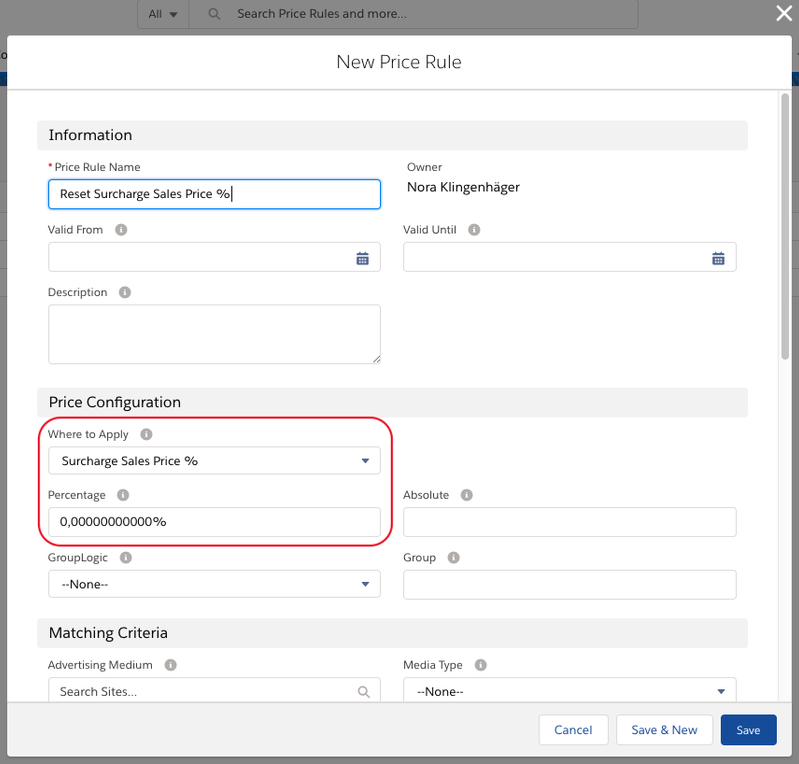3.3.5.3 Reset Price Rules
When you apply Price Rules and a field is filled with a surcharge/discount that you don't want to use you can always
- delete the value manually.
- If you want to reset fields because a Rule might not be applicable anymore you can do so by creating "Reset" Price Rules for the fields you are using.
Create a Reset Price Rule
To do so navigate to the App Launcher and search for Price Rules. Click on New to start configuring a new Price Rule.
Use Case Example: If you have a Price Rule that applies to the field Surcharge Sales Price %, you apply Price Rules to a Campaign Item and the rule matches the field will be filled. Now if you change something on your Campaign Item and the rule doesn't match anymore you can reset the field by creating a "Reset" Price Rule that has no Validity or Matching Criteria and will be applied to Surcharge Sales Price % with 0%. This rule will always match. Therefore when there is no other rule updating the field it will be set to 0.
With version 2.126 we implemented a better view in the Price Rule Modal of the Media Configuration to only show you the Reset price rules being applied if no other is applied.