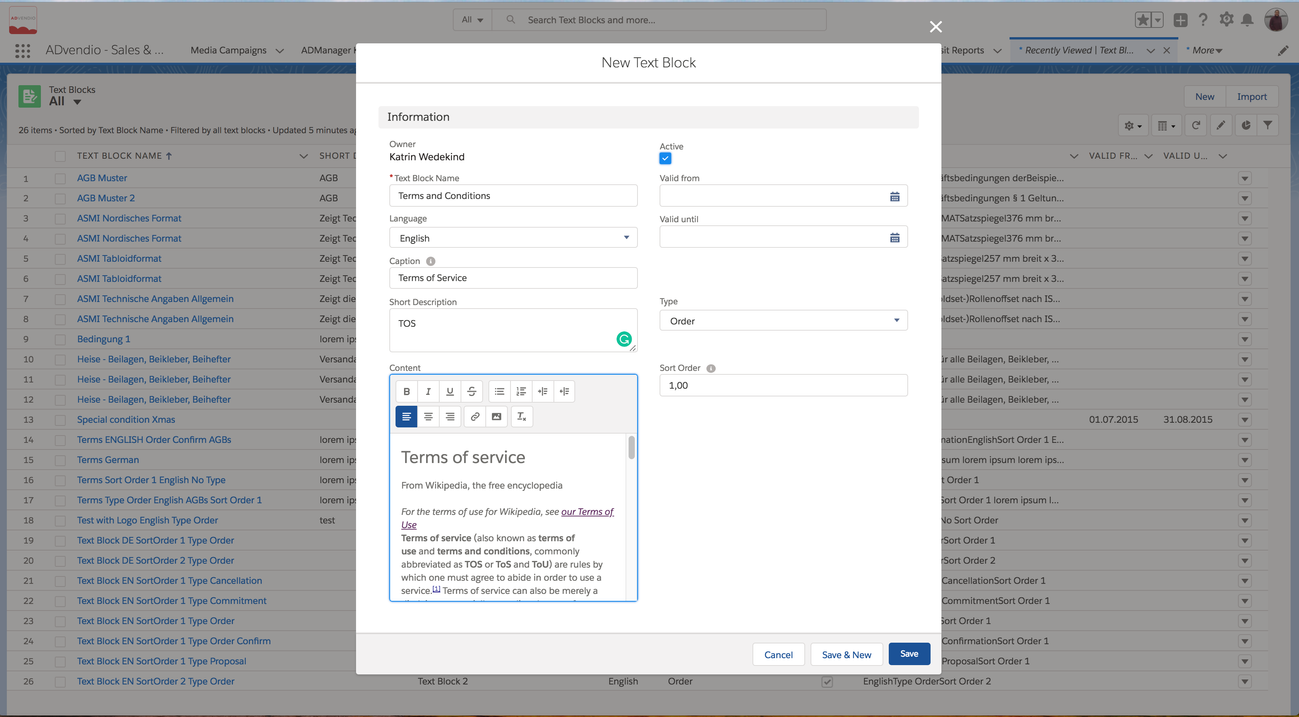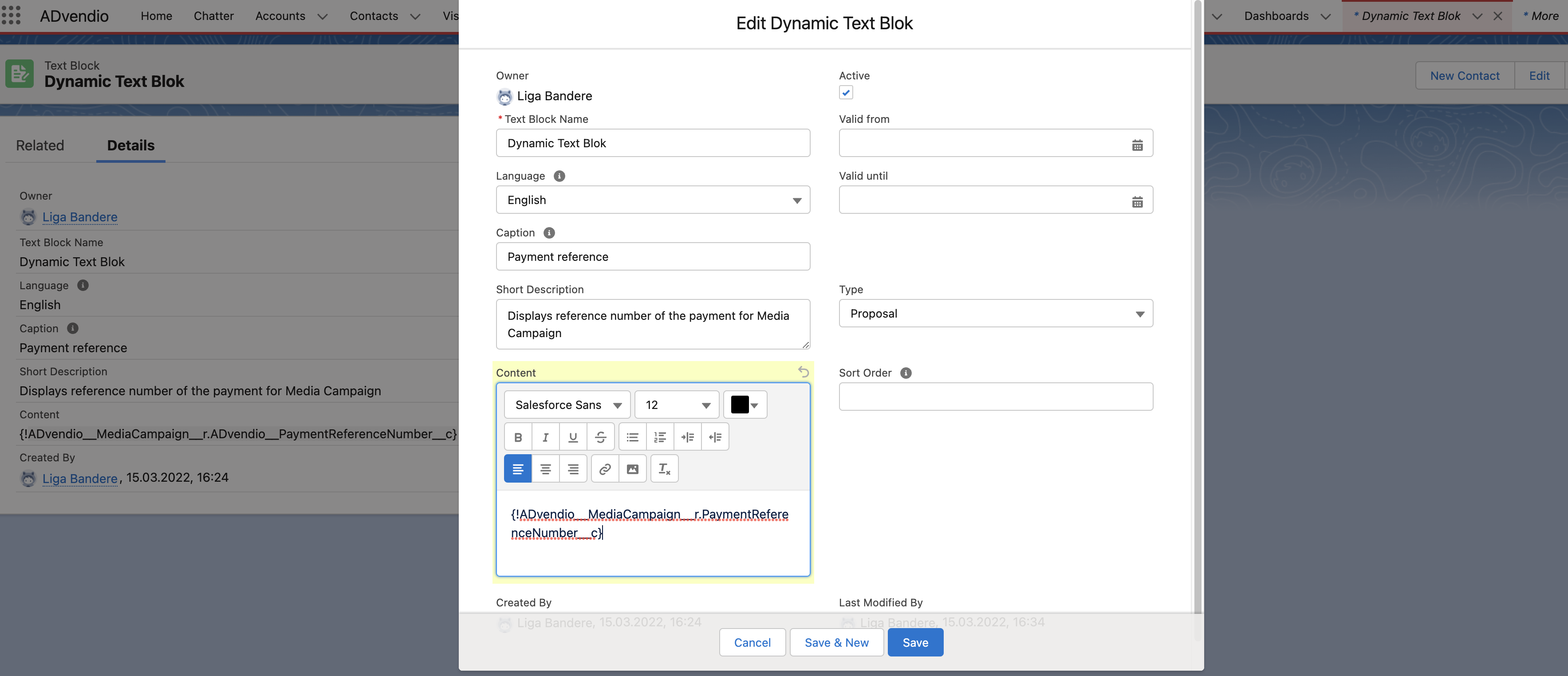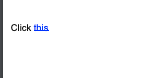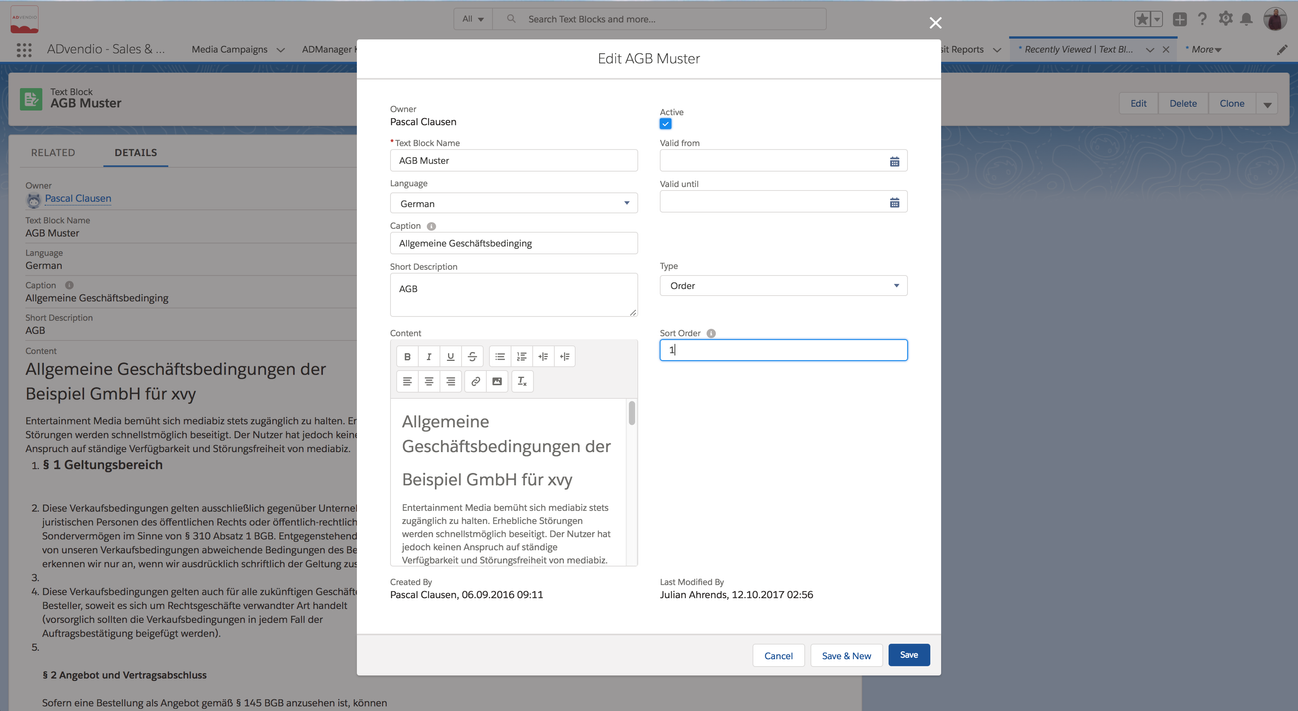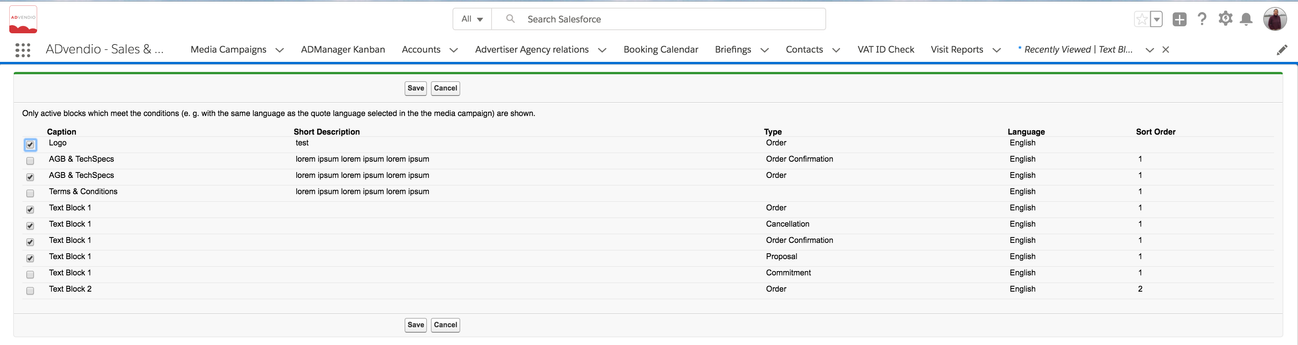4.6.5 Work with Text Blocks / Boilerplates
Boilerplates are called text blocks on ADvendio where you can store a paragraph of rich text including images that can be reused in PDFs for Media Campaigns or Commitments. Make sure your administrator has set up text blocks correctly.
Create or Edit Text Blocks
Navigate to the App Launcher → Text Blocks and click on New. Here are two examples for Terms of Service or Terms and Conditions text blocks.
New
- Text Block Name: please enter a descriptive name for the text block
- Language: (Optional) Please select the appropriate language. "Language" can also be selected in the Media Campaign/Commitment so the matching text block will be picked to represent the right language. If no language is selected the text block will always be shown.
- Caption: This text will be bold on your form.
- Short description: (Optional) The description gets not displayed in the forms and is just for your own use and to distinguish different text blocks.
- Active: Please check the Active checkbox to make the text block available within all Media Campaigns
- Valid from & Valid until: (Optional) Define here when the text blocks will be valid.
- Type: (Optional) Pick a matching form type i.e. offer if text block should ONLY be used in that specific type of document
- Sort order: (Optional) If you like to add and sort several text blocks you can enter a sort order here by using numerals as follows i.e. 1; 1.1; 1.2; 2; ...
- Content: Please enter here the actual text to be displayed on the form. "Content" is a rich text field.
Content with dynamic field values
Customers can dynamically reference Salesforce fields on ADvendio PDF templates. Enter the field path for relevant field, e.g {!ADvendio__MediaCampaign__r.PaymentReferenceNumber__c}, to be able to display field values.
When html should be included to your dynamic field values, it should reference a field that already includes the html code. For example:
- Add the reference to your media campaign description into the content field: {!ADvendio__MediaCampaign__r.ADvendio__Description__c}
- Add the html reference into the Media campaign field "Description": Click <a href="https://www.advendio.com/ ">this</a>
Edit
Add Text Blocks to a Media Campaign
Open the related list "Assigned text blocks" in your Media Campagne:
Use the button "New text block MC Assignments" you can assign text blocks to your Media Campaigns. All text blocks will be displayed at the end of the last page. You can add as many text blocks as you want.